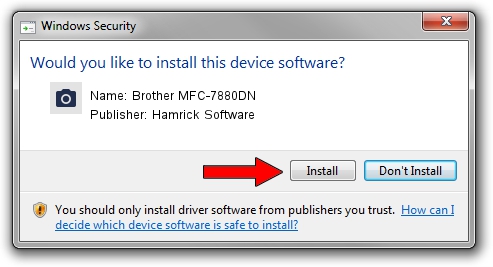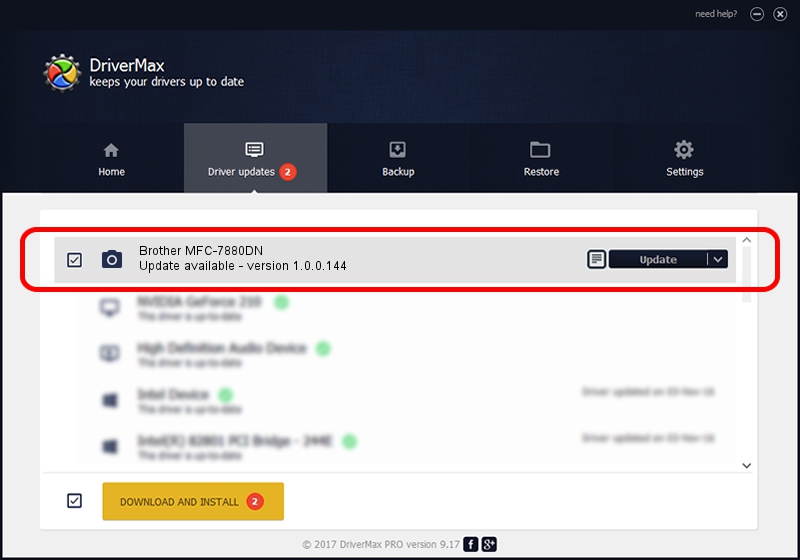Advertising seems to be blocked by your browser.
The ads help us provide this software and web site to you for free.
Please support our project by allowing our site to show ads.
Home /
Manufacturers /
Hamrick Software /
Brother MFC-7880DN /
USB/Vid_04f9&Pid_036d&MI_01 /
1.0.0.144 Aug 21, 2006
Download and install Hamrick Software Brother MFC-7880DN driver
Brother MFC-7880DN is a Imaging Devices device. This Windows driver was developed by Hamrick Software. The hardware id of this driver is USB/Vid_04f9&Pid_036d&MI_01; this string has to match your hardware.
1. Hamrick Software Brother MFC-7880DN - install the driver manually
- You can download from the link below the driver setup file for the Hamrick Software Brother MFC-7880DN driver. The archive contains version 1.0.0.144 dated 2006-08-21 of the driver.
- Run the driver installer file from a user account with administrative rights. If your User Access Control Service (UAC) is running please confirm the installation of the driver and run the setup with administrative rights.
- Go through the driver installation wizard, which will guide you; it should be pretty easy to follow. The driver installation wizard will scan your computer and will install the right driver.
- When the operation finishes shutdown and restart your computer in order to use the updated driver. It is as simple as that to install a Windows driver!
This driver was rated with an average of 3.2 stars by 48548 users.
2. Installing the Hamrick Software Brother MFC-7880DN driver using DriverMax: the easy way
The advantage of using DriverMax is that it will install the driver for you in just a few seconds and it will keep each driver up to date. How can you install a driver with DriverMax? Let's take a look!
- Open DriverMax and press on the yellow button that says ~SCAN FOR DRIVER UPDATES NOW~. Wait for DriverMax to scan and analyze each driver on your computer.
- Take a look at the list of available driver updates. Search the list until you find the Hamrick Software Brother MFC-7880DN driver. Click the Update button.
- That's all, the driver is now installed!

Sep 13 2024 2:37AM / Written by Daniel Statescu for DriverMax
follow @DanielStatescu