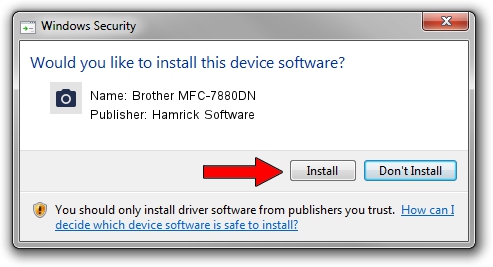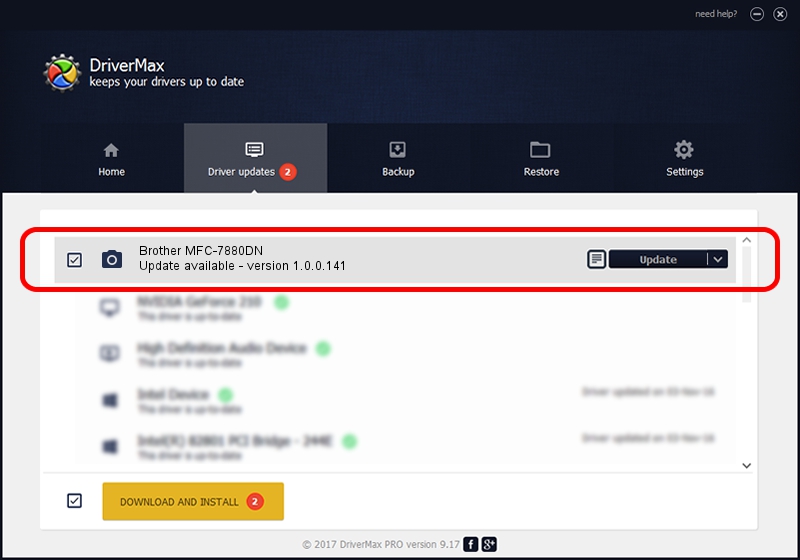Advertising seems to be blocked by your browser.
The ads help us provide this software and web site to you for free.
Please support our project by allowing our site to show ads.
Home /
Manufacturers /
Hamrick Software /
Brother MFC-7880DN /
USB/Vid_04f9&Pid_036d&MI_01 /
1.0.0.141 Aug 21, 2006
Hamrick Software Brother MFC-7880DN driver download and installation
Brother MFC-7880DN is a Imaging Devices device. The developer of this driver was Hamrick Software. The hardware id of this driver is USB/Vid_04f9&Pid_036d&MI_01; this string has to match your hardware.
1. Hamrick Software Brother MFC-7880DN - install the driver manually
- You can download from the link below the driver setup file for the Hamrick Software Brother MFC-7880DN driver. The archive contains version 1.0.0.141 dated 2006-08-21 of the driver.
- Run the driver installer file from a user account with administrative rights. If your UAC (User Access Control) is enabled please confirm the installation of the driver and run the setup with administrative rights.
- Go through the driver installation wizard, which will guide you; it should be pretty easy to follow. The driver installation wizard will analyze your PC and will install the right driver.
- When the operation finishes shutdown and restart your PC in order to use the updated driver. As you can see it was quite smple to install a Windows driver!
Driver rating 3.3 stars out of 61902 votes.
2. How to install Hamrick Software Brother MFC-7880DN driver using DriverMax
The advantage of using DriverMax is that it will install the driver for you in the easiest possible way and it will keep each driver up to date, not just this one. How can you install a driver with DriverMax? Let's take a look!
- Open DriverMax and press on the yellow button that says ~SCAN FOR DRIVER UPDATES NOW~. Wait for DriverMax to scan and analyze each driver on your PC.
- Take a look at the list of detected driver updates. Scroll the list down until you locate the Hamrick Software Brother MFC-7880DN driver. Click on Update.
- That's it, you installed your first driver!

Sep 1 2024 11:46AM / Written by Daniel Statescu for DriverMax
follow @DanielStatescu