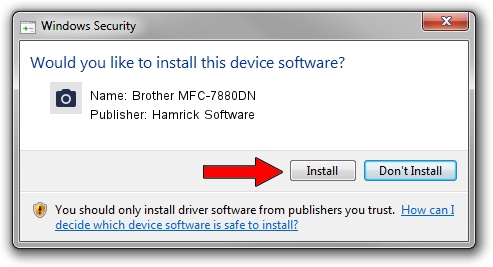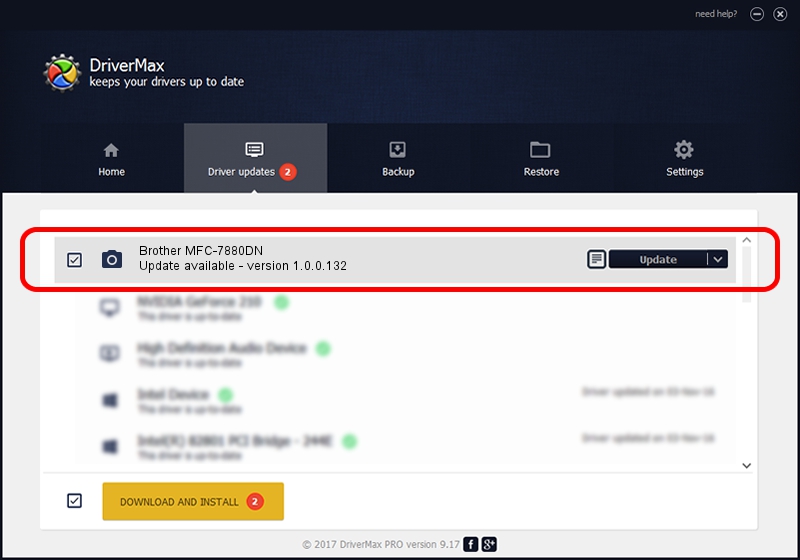Advertising seems to be blocked by your browser.
The ads help us provide this software and web site to you for free.
Please support our project by allowing our site to show ads.
Home /
Manufacturers /
Hamrick Software /
Brother MFC-7880DN /
USB/Vid_04f9&Pid_036d&MI_01 /
1.0.0.132 Aug 21, 2006
Hamrick Software Brother MFC-7880DN - two ways of downloading and installing the driver
Brother MFC-7880DN is a Imaging Devices device. The developer of this driver was Hamrick Software. The hardware id of this driver is USB/Vid_04f9&Pid_036d&MI_01.
1. Install Hamrick Software Brother MFC-7880DN driver manually
- You can download from the link below the driver setup file for the Hamrick Software Brother MFC-7880DN driver. The archive contains version 1.0.0.132 dated 2006-08-21 of the driver.
- Start the driver installer file from a user account with administrative rights. If your User Access Control (UAC) is running please confirm the installation of the driver and run the setup with administrative rights.
- Go through the driver installation wizard, which will guide you; it should be quite easy to follow. The driver installation wizard will scan your computer and will install the right driver.
- When the operation finishes shutdown and restart your PC in order to use the updated driver. As you can see it was quite smple to install a Windows driver!
Driver rating 3.6 stars out of 23333 votes.
2. How to install Hamrick Software Brother MFC-7880DN driver using DriverMax
The most important advantage of using DriverMax is that it will setup the driver for you in the easiest possible way and it will keep each driver up to date, not just this one. How can you install a driver using DriverMax? Let's follow a few steps!
- Open DriverMax and push on the yellow button named ~SCAN FOR DRIVER UPDATES NOW~. Wait for DriverMax to scan and analyze each driver on your PC.
- Take a look at the list of available driver updates. Search the list until you locate the Hamrick Software Brother MFC-7880DN driver. Click the Update button.
- That's all, the driver is now installed!

Sep 8 2024 10:32PM / Written by Andreea Kartman for DriverMax
follow @DeeaKartman