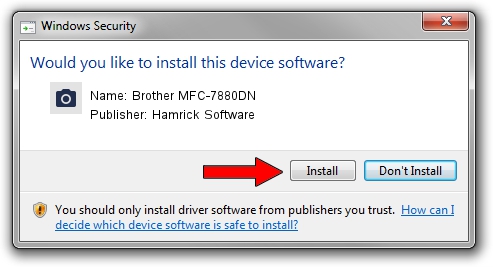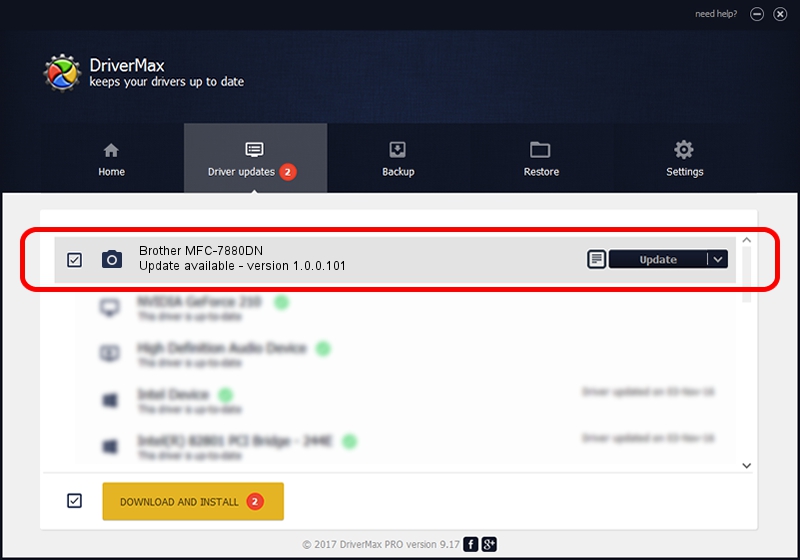Advertising seems to be blocked by your browser.
The ads help us provide this software and web site to you for free.
Please support our project by allowing our site to show ads.
Home /
Manufacturers /
Hamrick Software /
Brother MFC-7880DN /
USB/Vid_04f9&Pid_036d&MI_01 /
1.0.0.101 Aug 21, 2006
Driver for Hamrick Software Brother MFC-7880DN - downloading and installing it
Brother MFC-7880DN is a Imaging Devices device. The developer of this driver was Hamrick Software. The hardware id of this driver is USB/Vid_04f9&Pid_036d&MI_01; this string has to match your hardware.
1. Hamrick Software Brother MFC-7880DN driver - how to install it manually
- You can download from the link below the driver setup file for the Hamrick Software Brother MFC-7880DN driver. The archive contains version 1.0.0.101 released on 2006-08-21 of the driver.
- Run the driver installer file from a user account with administrative rights. If your User Access Control (UAC) is enabled please accept of the driver and run the setup with administrative rights.
- Follow the driver setup wizard, which will guide you; it should be quite easy to follow. The driver setup wizard will scan your computer and will install the right driver.
- When the operation finishes restart your PC in order to use the updated driver. As you can see it was quite smple to install a Windows driver!
This driver was rated with an average of 4 stars by 50043 users.
2. The easy way: using DriverMax to install Hamrick Software Brother MFC-7880DN driver
The most important advantage of using DriverMax is that it will install the driver for you in just a few seconds and it will keep each driver up to date, not just this one. How easy can you install a driver with DriverMax? Let's follow a few steps!
- Start DriverMax and press on the yellow button that says ~SCAN FOR DRIVER UPDATES NOW~. Wait for DriverMax to analyze each driver on your computer.
- Take a look at the list of available driver updates. Search the list until you find the Hamrick Software Brother MFC-7880DN driver. Click the Update button.
- That's all, the driver is now installed!

Sep 4 2024 7:38AM / Written by Dan Armano for DriverMax
follow @danarm