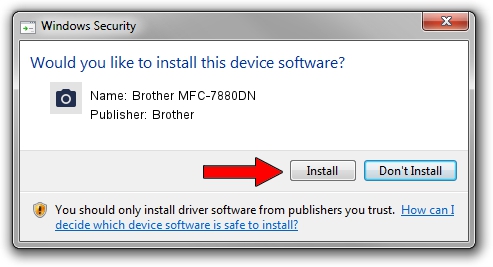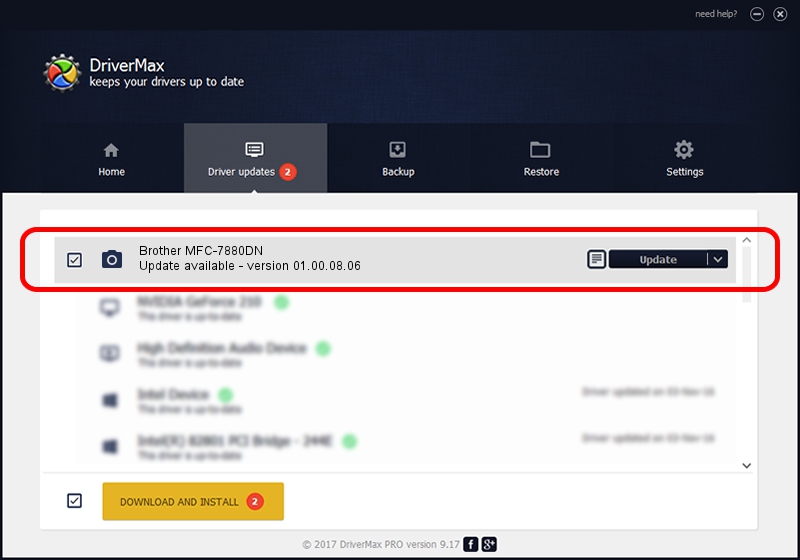Advertising seems to be blocked by your browser.
The ads help us provide this software and web site to you for free.
Please support our project by allowing our site to show ads.
Home /
Manufacturers /
Brother /
Brother MFC-7880DN /
USB/VID_04F9&PID_036D&MI_01 /
01.00.08.06 Oct 21, 2015
Download and install Brother Brother MFC-7880DN driver
Brother MFC-7880DN is a Imaging Devices hardware device. The Windows version of this driver was developed by Brother. The hardware id of this driver is USB/VID_04F9&PID_036D&MI_01; this string has to match your hardware.
1. Brother Brother MFC-7880DN - install the driver manually
- You can download from the link below the driver installer file for the Brother Brother MFC-7880DN driver. The archive contains version 01.00.08.06 dated 2015-10-21 of the driver.
- Start the driver installer file from a user account with the highest privileges (rights). If your User Access Control Service (UAC) is started please confirm the installation of the driver and run the setup with administrative rights.
- Follow the driver setup wizard, which will guide you; it should be pretty easy to follow. The driver setup wizard will scan your computer and will install the right driver.
- When the operation finishes restart your computer in order to use the updated driver. As you can see it was quite smple to install a Windows driver!
Size of this driver: 7822043 bytes (7.46 MB)
This driver was rated with an average of 5 stars by 76059 users.
This driver will work for the following versions of Windows:
- This driver works on Windows XP 64 bits
- This driver works on Windows Vista 64 bits
- This driver works on Windows 7 64 bits
- This driver works on Windows 8 64 bits
- This driver works on Windows 8.1 64 bits
- This driver works on Windows 10 64 bits
- This driver works on Windows 11 64 bits
2. How to use DriverMax to install Brother Brother MFC-7880DN driver
The advantage of using DriverMax is that it will setup the driver for you in just a few seconds and it will keep each driver up to date. How can you install a driver using DriverMax? Let's see!
- Open DriverMax and click on the yellow button that says ~SCAN FOR DRIVER UPDATES NOW~. Wait for DriverMax to analyze each driver on your PC.
- Take a look at the list of available driver updates. Search the list until you locate the Brother Brother MFC-7880DN driver. Click on Update.
- That's it, you installed your first driver!

Nov 5 2023 11:47AM / Written by Dan Armano for DriverMax
follow @danarm