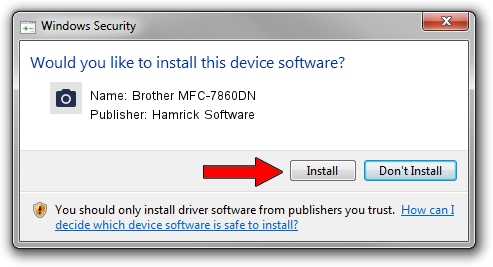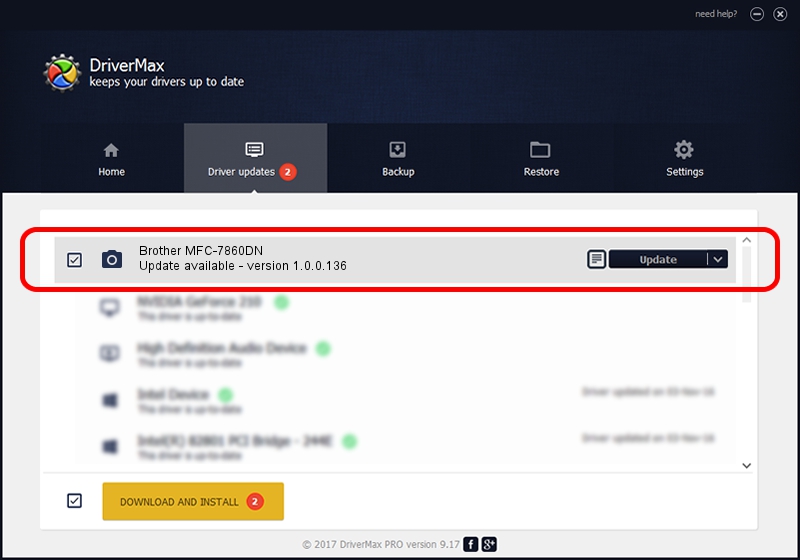Advertising seems to be blocked by your browser.
The ads help us provide this software and web site to you for free.
Please support our project by allowing our site to show ads.
Home /
Manufacturers /
Hamrick Software /
Brother MFC-7860DN /
USB/Vid_04f9&Pid_024c&MI_01 /
1.0.0.136 Aug 21, 2006
Hamrick Software Brother MFC-7860DN - two ways of downloading and installing the driver
Brother MFC-7860DN is a Imaging Devices device. The Windows version of this driver was developed by Hamrick Software. In order to make sure you are downloading the exact right driver the hardware id is USB/Vid_04f9&Pid_024c&MI_01.
1. Hamrick Software Brother MFC-7860DN driver - how to install it manually
- Download the driver setup file for Hamrick Software Brother MFC-7860DN driver from the location below. This is the download link for the driver version 1.0.0.136 dated 2006-08-21.
- Start the driver setup file from a Windows account with administrative rights. If your User Access Control (UAC) is enabled then you will have to confirm the installation of the driver and run the setup with administrative rights.
- Follow the driver setup wizard, which should be quite straightforward. The driver setup wizard will analyze your PC for compatible devices and will install the driver.
- Restart your PC and enjoy the new driver, it is as simple as that.
This driver received an average rating of 3.7 stars out of 14100 votes.
2. Using DriverMax to install Hamrick Software Brother MFC-7860DN driver
The advantage of using DriverMax is that it will install the driver for you in just a few seconds and it will keep each driver up to date, not just this one. How easy can you install a driver using DriverMax? Let's follow a few steps!
- Open DriverMax and press on the yellow button named ~SCAN FOR DRIVER UPDATES NOW~. Wait for DriverMax to analyze each driver on your computer.
- Take a look at the list of detected driver updates. Scroll the list down until you locate the Hamrick Software Brother MFC-7860DN driver. Click on Update.
- That's all, the driver is now installed!

Sep 15 2024 4:29AM / Written by Andreea Kartman for DriverMax
follow @DeeaKartman