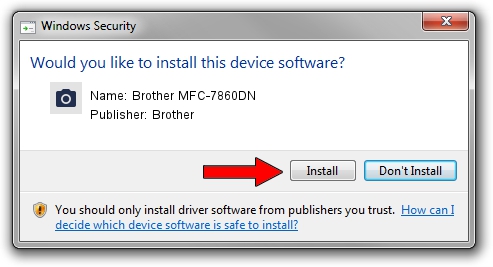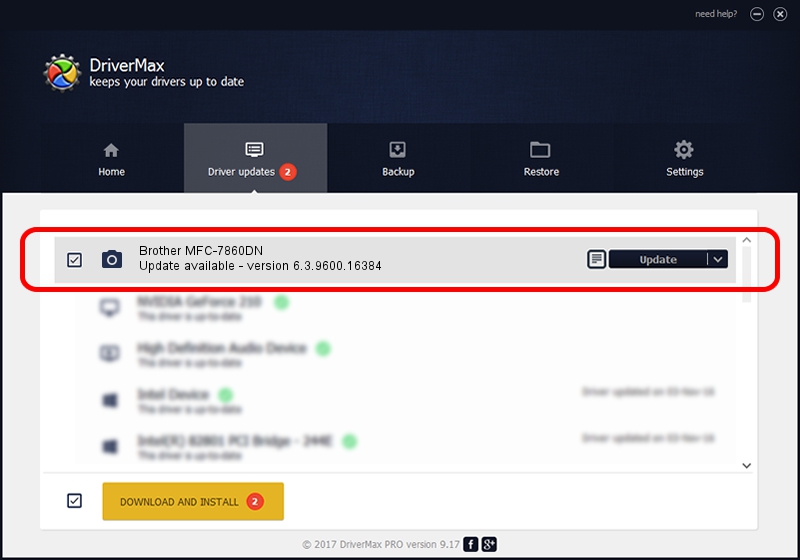Advertising seems to be blocked by your browser.
The ads help us provide this software and web site to you for free.
Please support our project by allowing our site to show ads.
Home /
Manufacturers /
Brother /
Brother MFC-7860DN /
USB/VID_04F9&PID_024C&MI_01 /
6.3.9600.16384 Jun 21, 2006
Brother Brother MFC-7860DN how to download and install the driver
Brother MFC-7860DN is a Imaging Devices hardware device. This driver was developed by Brother. The hardware id of this driver is USB/VID_04F9&PID_024C&MI_01; this string has to match your hardware.
1. Install Brother Brother MFC-7860DN driver manually
- You can download from the link below the driver setup file for the Brother Brother MFC-7860DN driver. The archive contains version 6.3.9600.16384 released on 2006-06-21 of the driver.
- Start the driver installer file from a user account with the highest privileges (rights). If your User Access Control Service (UAC) is enabled please confirm the installation of the driver and run the setup with administrative rights.
- Follow the driver installation wizard, which will guide you; it should be pretty easy to follow. The driver installation wizard will analyze your PC and will install the right driver.
- When the operation finishes shutdown and restart your computer in order to use the updated driver. As you can see it was quite smple to install a Windows driver!
This driver was rated with an average of 3.1 stars by 2981 users.
2. Using DriverMax to install Brother Brother MFC-7860DN driver
The advantage of using DriverMax is that it will setup the driver for you in the easiest possible way and it will keep each driver up to date. How can you install a driver with DriverMax? Let's take a look!
- Start DriverMax and push on the yellow button named ~SCAN FOR DRIVER UPDATES NOW~. Wait for DriverMax to analyze each driver on your computer.
- Take a look at the list of available driver updates. Scroll the list down until you locate the Brother Brother MFC-7860DN driver. Click the Update button.
- That's it, you installed your first driver!

Aug 1 2016 3:41AM / Written by Andreea Kartman for DriverMax
follow @DeeaKartman