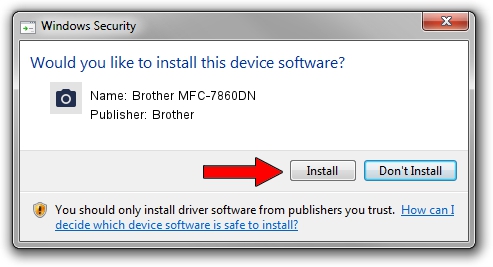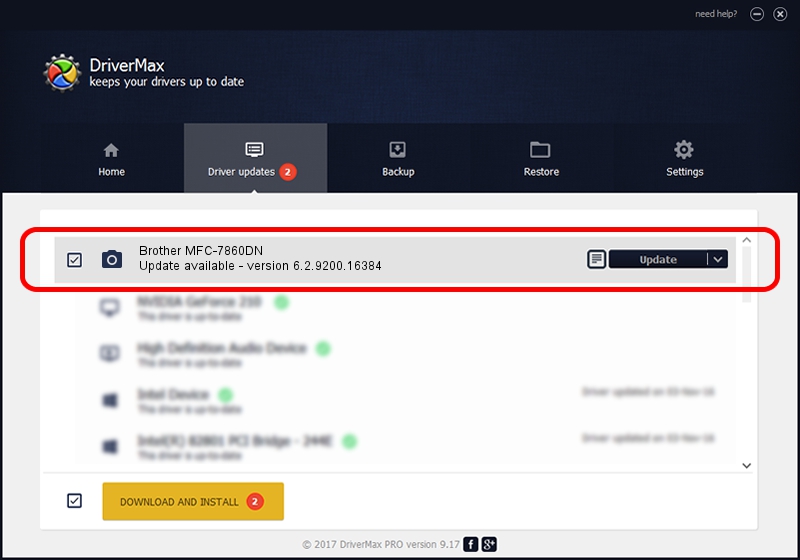Advertising seems to be blocked by your browser.
The ads help us provide this software and web site to you for free.
Please support our project by allowing our site to show ads.
Home /
Manufacturers /
Brother /
Brother MFC-7860DN /
USB/VID_04F9&PID_024C&MI_01 /
6.2.9200.16384 Jun 21, 2006
Brother Brother MFC-7860DN driver download and installation
Brother MFC-7860DN is a Imaging Devices device. The developer of this driver was Brother. In order to make sure you are downloading the exact right driver the hardware id is USB/VID_04F9&PID_024C&MI_01.
1. Install Brother Brother MFC-7860DN driver manually
- You can download from the link below the driver installer file for the Brother Brother MFC-7860DN driver. The archive contains version 6.2.9200.16384 released on 2006-06-21 of the driver.
- Run the driver installer file from a user account with the highest privileges (rights). If your UAC (User Access Control) is enabled please accept of the driver and run the setup with administrative rights.
- Go through the driver setup wizard, which will guide you; it should be quite easy to follow. The driver setup wizard will scan your PC and will install the right driver.
- When the operation finishes restart your PC in order to use the updated driver. It is as simple as that to install a Windows driver!
Driver rating 3.2 stars out of 12124 votes.
2. How to use DriverMax to install Brother Brother MFC-7860DN driver
The most important advantage of using DriverMax is that it will setup the driver for you in just a few seconds and it will keep each driver up to date, not just this one. How can you install a driver with DriverMax? Let's see!
- Open DriverMax and click on the yellow button that says ~SCAN FOR DRIVER UPDATES NOW~. Wait for DriverMax to analyze each driver on your computer.
- Take a look at the list of detected driver updates. Scroll the list down until you locate the Brother Brother MFC-7860DN driver. Click on Update.
- Finished installing the driver!

Jul 8 2016 10:47AM / Written by Daniel Statescu for DriverMax
follow @DanielStatescu