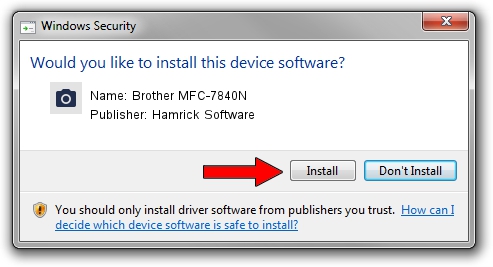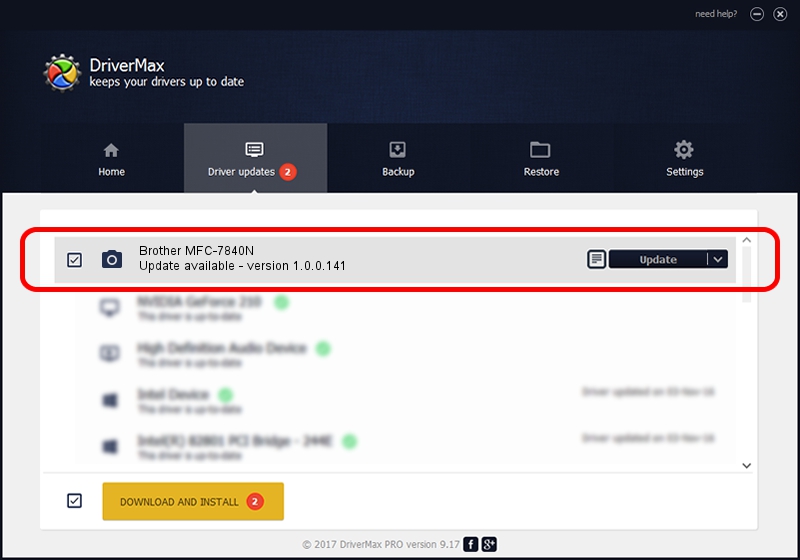Advertising seems to be blocked by your browser.
The ads help us provide this software and web site to you for free.
Please support our project by allowing our site to show ads.
Home /
Manufacturers /
Hamrick Software /
Brother MFC-7840N /
USB/Vid_04f9&Pid_01ed&MI_01 /
1.0.0.141 Aug 21, 2006
Driver for Hamrick Software Brother MFC-7840N - downloading and installing it
Brother MFC-7840N is a Imaging Devices hardware device. The Windows version of this driver was developed by Hamrick Software. The hardware id of this driver is USB/Vid_04f9&Pid_01ed&MI_01.
1. Install Hamrick Software Brother MFC-7840N driver manually
- Download the driver setup file for Hamrick Software Brother MFC-7840N driver from the location below. This is the download link for the driver version 1.0.0.141 dated 2006-08-21.
- Start the driver installation file from a Windows account with the highest privileges (rights). If your User Access Control (UAC) is enabled then you will have to confirm the installation of the driver and run the setup with administrative rights.
- Go through the driver installation wizard, which should be quite easy to follow. The driver installation wizard will analyze your PC for compatible devices and will install the driver.
- Shutdown and restart your PC and enjoy the updated driver, it is as simple as that.
This driver received an average rating of 3 stars out of 42729 votes.
2. The easy way: using DriverMax to install Hamrick Software Brother MFC-7840N driver
The advantage of using DriverMax is that it will install the driver for you in the easiest possible way and it will keep each driver up to date. How can you install a driver with DriverMax? Let's take a look!
- Open DriverMax and push on the yellow button that says ~SCAN FOR DRIVER UPDATES NOW~. Wait for DriverMax to scan and analyze each driver on your PC.
- Take a look at the list of driver updates. Search the list until you locate the Hamrick Software Brother MFC-7840N driver. Click the Update button.
- That's all, the driver is now installed!

Aug 30 2024 1:51AM / Written by Andreea Kartman for DriverMax
follow @DeeaKartman