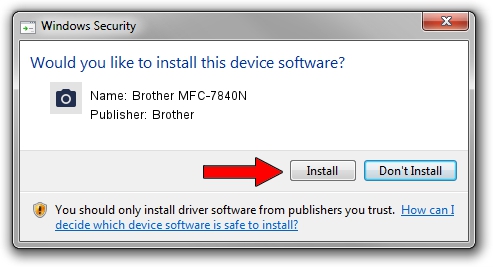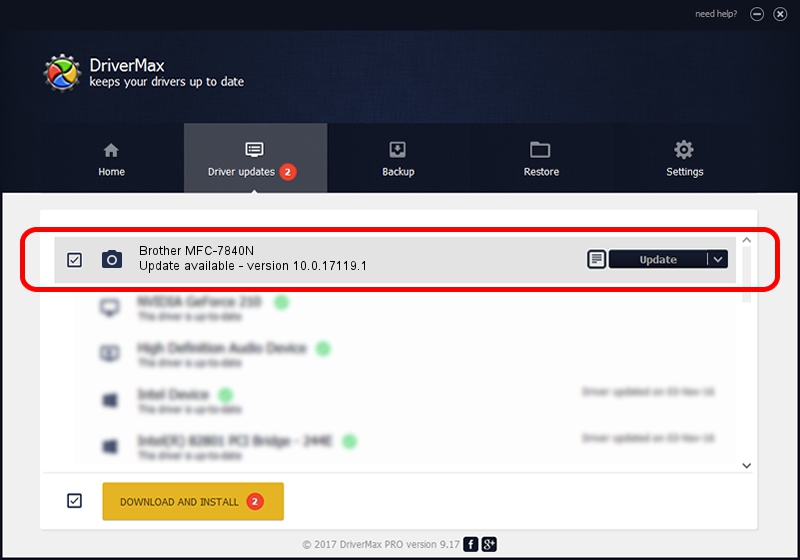Advertising seems to be blocked by your browser.
The ads help us provide this software and web site to you for free.
Please support our project by allowing our site to show ads.
Home /
Manufacturers /
Brother /
Brother MFC-7840N /
USB/VID_04F9&PID_01ED&MI_01 /
10.0.17119.1 Jun 22, 2006
Brother Brother MFC-7840N how to download and install the driver
Brother MFC-7840N is a Imaging Devices hardware device. The developer of this driver was Brother. The hardware id of this driver is USB/VID_04F9&PID_01ED&MI_01.
1. Install Brother Brother MFC-7840N driver manually
- Download the setup file for Brother Brother MFC-7840N driver from the link below. This is the download link for the driver version 10.0.17119.1 dated 2006-06-22.
- Start the driver installation file from a Windows account with the highest privileges (rights). If your UAC (User Access Control) is started then you will have to accept of the driver and run the setup with administrative rights.
- Follow the driver setup wizard, which should be pretty easy to follow. The driver setup wizard will analyze your PC for compatible devices and will install the driver.
- Shutdown and restart your computer and enjoy the fresh driver, it is as simple as that.
Size of this driver: 182791 bytes (178.51 KB)
Driver rating 4 stars out of 55962 votes.
This driver was released for the following versions of Windows:
- This driver works on Windows 2000 64 bits
- This driver works on Windows Server 2003 64 bits
- This driver works on Windows XP 64 bits
- This driver works on Windows Vista 64 bits
- This driver works on Windows 7 64 bits
- This driver works on Windows 8 64 bits
- This driver works on Windows 8.1 64 bits
- This driver works on Windows 10 64 bits
- This driver works on Windows 11 64 bits
2. Using DriverMax to install Brother Brother MFC-7840N driver
The most important advantage of using DriverMax is that it will install the driver for you in just a few seconds and it will keep each driver up to date. How can you install a driver using DriverMax? Let's see!
- Open DriverMax and press on the yellow button that says ~SCAN FOR DRIVER UPDATES NOW~. Wait for DriverMax to analyze each driver on your computer.
- Take a look at the list of driver updates. Scroll the list down until you find the Brother Brother MFC-7840N driver. Click on Update.
- That's it, you installed your first driver!

Jul 9 2024 7:30PM / Written by Andreea Kartman for DriverMax
follow @DeeaKartman