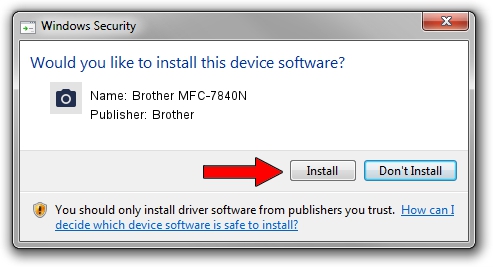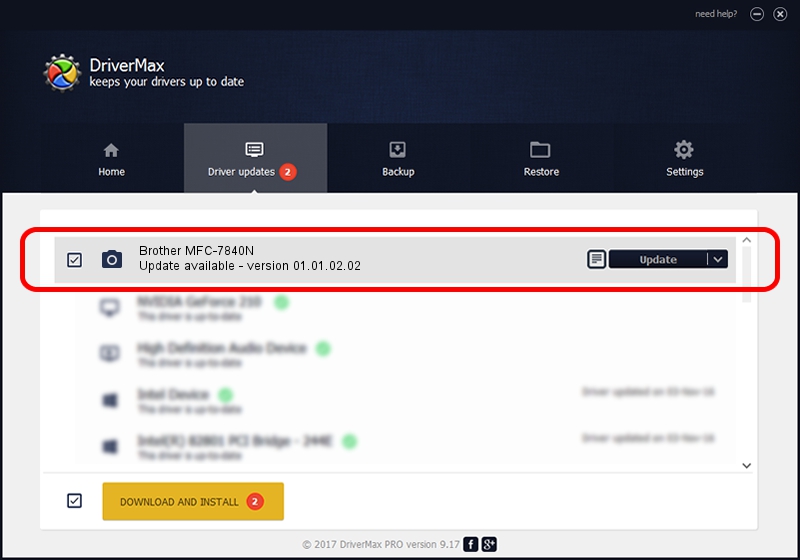Advertising seems to be blocked by your browser.
The ads help us provide this software and web site to you for free.
Please support our project by allowing our site to show ads.
Home /
Manufacturers /
Brother /
Brother MFC-7840N /
USB/VID_04F9&PID_01ED&MI_01 /
01.01.02.02 Dec 13, 2012
Brother Brother MFC-7840N - two ways of downloading and installing the driver
Brother MFC-7840N is a Imaging Devices device. The developer of this driver was Brother. The hardware id of this driver is USB/VID_04F9&PID_01ED&MI_01.
1. How to manually install Brother Brother MFC-7840N driver
- Download the setup file for Brother Brother MFC-7840N driver from the link below. This download link is for the driver version 01.01.02.02 dated 2012-12-13.
- Start the driver installation file from a Windows account with administrative rights. If your User Access Control Service (UAC) is enabled then you will have to confirm the installation of the driver and run the setup with administrative rights.
- Go through the driver setup wizard, which should be quite easy to follow. The driver setup wizard will analyze your PC for compatible devices and will install the driver.
- Shutdown and restart your PC and enjoy the new driver, as you can see it was quite smple.
Size of this driver: 2952667 bytes (2.82 MB)
Driver rating 4.6 stars out of 20692 votes.
This driver is fully compatible with the following versions of Windows:
- This driver works on Windows Vista 32 bits
- This driver works on Windows 7 32 bits
- This driver works on Windows 8 32 bits
- This driver works on Windows 8.1 32 bits
- This driver works on Windows 10 32 bits
- This driver works on Windows 11 32 bits
2. How to use DriverMax to install Brother Brother MFC-7840N driver
The most important advantage of using DriverMax is that it will setup the driver for you in just a few seconds and it will keep each driver up to date, not just this one. How can you install a driver with DriverMax? Let's take a look!
- Open DriverMax and press on the yellow button named ~SCAN FOR DRIVER UPDATES NOW~. Wait for DriverMax to analyze each driver on your computer.
- Take a look at the list of available driver updates. Scroll the list down until you locate the Brother Brother MFC-7840N driver. Click the Update button.
- Enjoy using the updated driver! :)

Aug 5 2016 1:51AM / Written by Andreea Kartman for DriverMax
follow @DeeaKartman