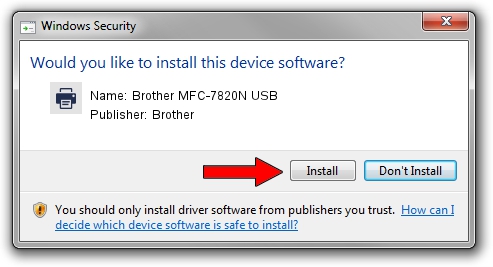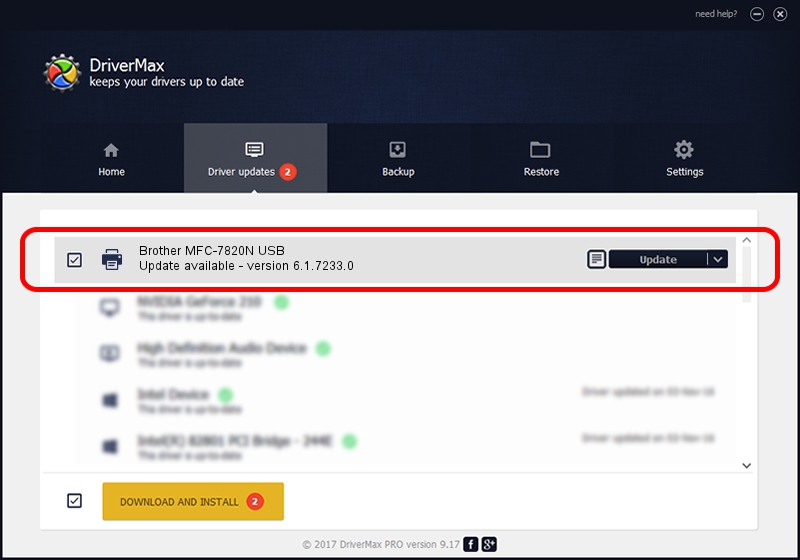Advertising seems to be blocked by your browser.
The ads help us provide this software and web site to you for free.
Please support our project by allowing our site to show ads.
Home /
Manufacturers /
Brother /
Brother MFC-7820N USB /
BrotherMFC-7820NF1E2 /
6.1.7233.0 Jun 21, 2006
Brother Brother MFC-7820N USB how to download and install the driver
Brother MFC-7820N USB is a Printer device. The developer of this driver was Brother. The hardware id of this driver is BrotherMFC-7820NF1E2; this string has to match your hardware.
1. Install Brother Brother MFC-7820N USB driver manually
- Download the setup file for Brother Brother MFC-7820N USB driver from the location below. This download link is for the driver version 6.1.7233.0 released on 2006-06-21.
- Run the driver setup file from a Windows account with administrative rights. If your UAC (User Access Control) is started then you will have to confirm the installation of the driver and run the setup with administrative rights.
- Follow the driver setup wizard, which should be pretty easy to follow. The driver setup wizard will scan your PC for compatible devices and will install the driver.
- Shutdown and restart your computer and enjoy the updated driver, as you can see it was quite smple.
Download size of the driver: 6235183 bytes (5.95 MB)
This driver received an average rating of 3 stars out of 61455 votes.
This driver is fully compatible with the following versions of Windows:
- This driver works on Windows 2000 32 bits
- This driver works on Windows Server 2003 32 bits
- This driver works on Windows XP 32 bits
- This driver works on Windows Vista 32 bits
- This driver works on Windows 7 32 bits
- This driver works on Windows 8 32 bits
- This driver works on Windows 8.1 32 bits
- This driver works on Windows 10 32 bits
- This driver works on Windows 11 32 bits
2. The easy way: using DriverMax to install Brother Brother MFC-7820N USB driver
The most important advantage of using DriverMax is that it will install the driver for you in the easiest possible way and it will keep each driver up to date, not just this one. How can you install a driver using DriverMax? Let's take a look!
- Open DriverMax and push on the yellow button named ~SCAN FOR DRIVER UPDATES NOW~. Wait for DriverMax to analyze each driver on your PC.
- Take a look at the list of detected driver updates. Search the list until you find the Brother Brother MFC-7820N USB driver. Click the Update button.
- That's all, the driver is now installed!

Jul 19 2016 3:46AM / Written by Daniel Statescu for DriverMax
follow @DanielStatescu