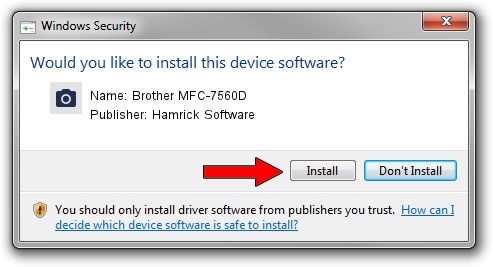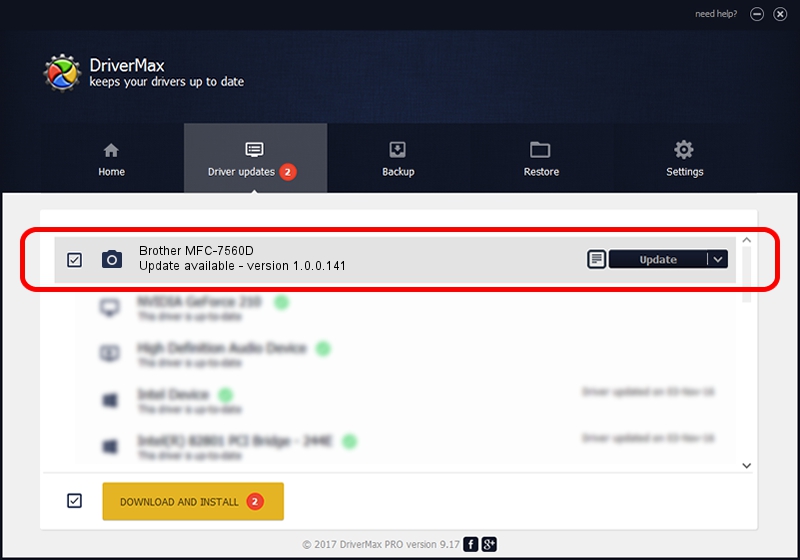Advertising seems to be blocked by your browser.
The ads help us provide this software and web site to you for free.
Please support our project by allowing our site to show ads.
Home /
Manufacturers /
Hamrick Software /
Brother MFC-7560D /
USB/Vid_04f9&Pid_024b&MI_01 /
1.0.0.141 Aug 21, 2006
Hamrick Software Brother MFC-7560D how to download and install the driver
Brother MFC-7560D is a Imaging Devices device. This Windows driver was developed by Hamrick Software. The hardware id of this driver is USB/Vid_04f9&Pid_024b&MI_01.
1. Manually install Hamrick Software Brother MFC-7560D driver
- Download the driver setup file for Hamrick Software Brother MFC-7560D driver from the location below. This download link is for the driver version 1.0.0.141 dated 2006-08-21.
- Run the driver setup file from a Windows account with the highest privileges (rights). If your User Access Control (UAC) is enabled then you will have to accept of the driver and run the setup with administrative rights.
- Follow the driver installation wizard, which should be quite easy to follow. The driver installation wizard will scan your PC for compatible devices and will install the driver.
- Shutdown and restart your computer and enjoy the fresh driver, it is as simple as that.
This driver received an average rating of 3.1 stars out of 41829 votes.
2. Installing the Hamrick Software Brother MFC-7560D driver using DriverMax: the easy way
The most important advantage of using DriverMax is that it will install the driver for you in the easiest possible way and it will keep each driver up to date, not just this one. How easy can you install a driver using DriverMax? Let's see!
- Open DriverMax and click on the yellow button that says ~SCAN FOR DRIVER UPDATES NOW~. Wait for DriverMax to scan and analyze each driver on your computer.
- Take a look at the list of driver updates. Search the list until you locate the Hamrick Software Brother MFC-7560D driver. Click on Update.
- That's all, the driver is now installed!

Aug 30 2024 2:06AM / Written by Daniel Statescu for DriverMax
follow @DanielStatescu