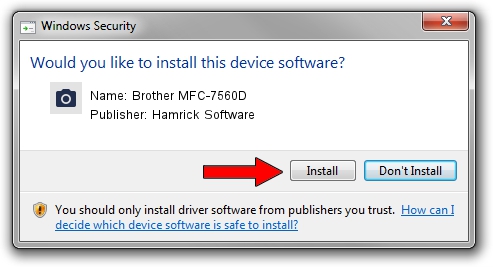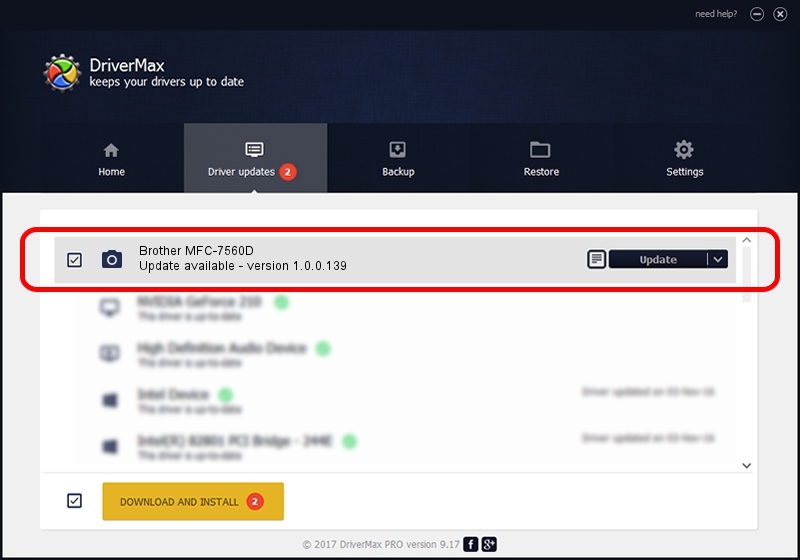Advertising seems to be blocked by your browser.
The ads help us provide this software and web site to you for free.
Please support our project by allowing our site to show ads.
Home /
Manufacturers /
Hamrick Software /
Brother MFC-7560D /
USB/Vid_04f9&Pid_024b&MI_01 /
1.0.0.139 Aug 21, 2006
Hamrick Software Brother MFC-7560D how to download and install the driver
Brother MFC-7560D is a Imaging Devices hardware device. This Windows driver was developed by Hamrick Software. The hardware id of this driver is USB/Vid_04f9&Pid_024b&MI_01; this string has to match your hardware.
1. Manually install Hamrick Software Brother MFC-7560D driver
- Download the driver setup file for Hamrick Software Brother MFC-7560D driver from the link below. This download link is for the driver version 1.0.0.139 dated 2006-08-21.
- Run the driver installation file from a Windows account with the highest privileges (rights). If your User Access Control Service (UAC) is started then you will have to confirm the installation of the driver and run the setup with administrative rights.
- Follow the driver setup wizard, which should be pretty straightforward. The driver setup wizard will scan your PC for compatible devices and will install the driver.
- Shutdown and restart your PC and enjoy the fresh driver, as you can see it was quite smple.
Driver rating 3 stars out of 76543 votes.
2. Installing the Hamrick Software Brother MFC-7560D driver using DriverMax: the easy way
The most important advantage of using DriverMax is that it will install the driver for you in just a few seconds and it will keep each driver up to date, not just this one. How can you install a driver using DriverMax? Let's take a look!
- Open DriverMax and press on the yellow button named ~SCAN FOR DRIVER UPDATES NOW~. Wait for DriverMax to analyze each driver on your PC.
- Take a look at the list of detected driver updates. Scroll the list down until you locate the Hamrick Software Brother MFC-7560D driver. Click on Update.
- That's all, the driver is now installed!

Sep 1 2024 8:07PM / Written by Daniel Statescu for DriverMax
follow @DanielStatescu