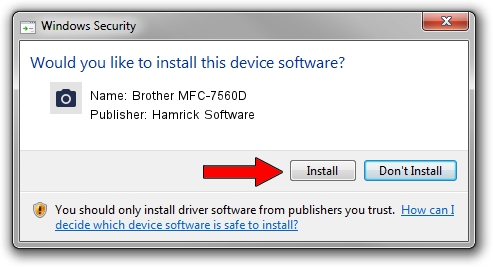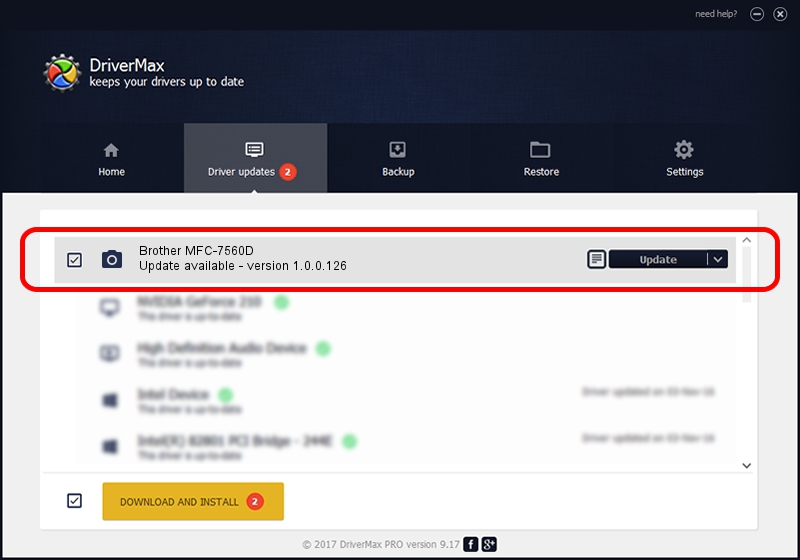Advertising seems to be blocked by your browser.
The ads help us provide this software and web site to you for free.
Please support our project by allowing our site to show ads.
Home /
Manufacturers /
Hamrick Software /
Brother MFC-7560D /
USB/Vid_04f9&Pid_024b&MI_01 /
1.0.0.126 Aug 21, 2006
Hamrick Software Brother MFC-7560D - two ways of downloading and installing the driver
Brother MFC-7560D is a Imaging Devices device. This driver was developed by Hamrick Software. The hardware id of this driver is USB/Vid_04f9&Pid_024b&MI_01; this string has to match your hardware.
1. Hamrick Software Brother MFC-7560D - install the driver manually
- Download the setup file for Hamrick Software Brother MFC-7560D driver from the location below. This download link is for the driver version 1.0.0.126 released on 2006-08-21.
- Start the driver setup file from a Windows account with administrative rights. If your UAC (User Access Control) is enabled then you will have to accept of the driver and run the setup with administrative rights.
- Follow the driver setup wizard, which should be quite straightforward. The driver setup wizard will analyze your PC for compatible devices and will install the driver.
- Shutdown and restart your PC and enjoy the updated driver, it is as simple as that.
Driver rating 3.9 stars out of 85658 votes.
2. How to use DriverMax to install Hamrick Software Brother MFC-7560D driver
The advantage of using DriverMax is that it will install the driver for you in the easiest possible way and it will keep each driver up to date. How can you install a driver with DriverMax? Let's take a look!
- Start DriverMax and push on the yellow button that says ~SCAN FOR DRIVER UPDATES NOW~. Wait for DriverMax to analyze each driver on your PC.
- Take a look at the list of detected driver updates. Scroll the list down until you locate the Hamrick Software Brother MFC-7560D driver. Click on Update.
- That's it, you installed your first driver!

Aug 29 2024 6:02AM / Written by Daniel Statescu for DriverMax
follow @DanielStatescu