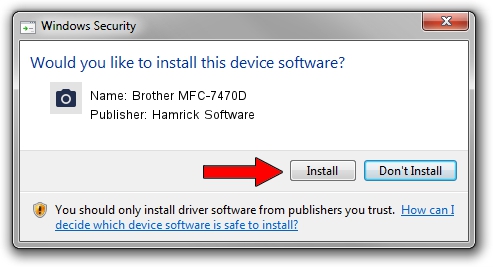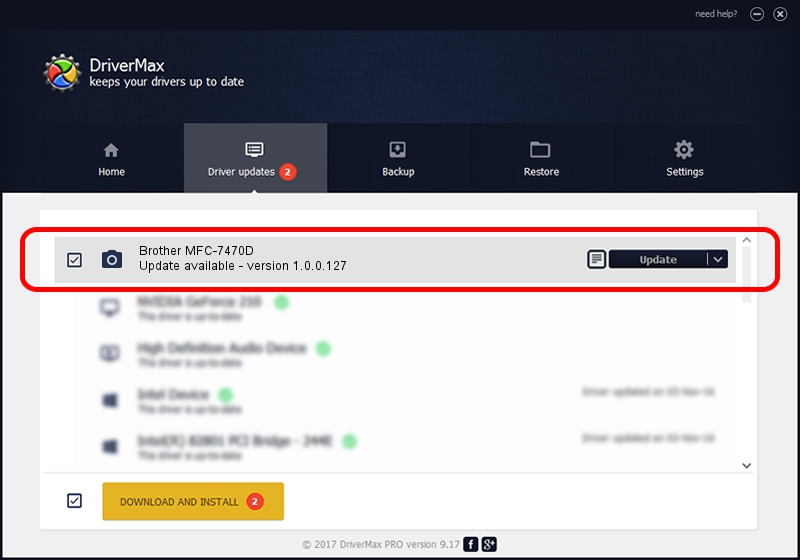Advertising seems to be blocked by your browser.
The ads help us provide this software and web site to you for free.
Please support our project by allowing our site to show ads.
Home /
Manufacturers /
Hamrick Software /
Brother MFC-7470D /
USB/Vid_04f9&Pid_0271&MI_01 /
1.0.0.127 Aug 21, 2006
Hamrick Software Brother MFC-7470D how to download and install the driver
Brother MFC-7470D is a Imaging Devices hardware device. This driver was developed by Hamrick Software. The hardware id of this driver is USB/Vid_04f9&Pid_0271&MI_01.
1. How to manually install Hamrick Software Brother MFC-7470D driver
- Download the driver setup file for Hamrick Software Brother MFC-7470D driver from the link below. This download link is for the driver version 1.0.0.127 released on 2006-08-21.
- Run the driver installation file from a Windows account with administrative rights. If your UAC (User Access Control) is enabled then you will have to confirm the installation of the driver and run the setup with administrative rights.
- Follow the driver setup wizard, which should be quite easy to follow. The driver setup wizard will scan your PC for compatible devices and will install the driver.
- Restart your PC and enjoy the updated driver, as you can see it was quite smple.
Driver rating 3.6 stars out of 57158 votes.
2. The easy way: using DriverMax to install Hamrick Software Brother MFC-7470D driver
The advantage of using DriverMax is that it will setup the driver for you in the easiest possible way and it will keep each driver up to date. How can you install a driver using DriverMax? Let's take a look!
- Start DriverMax and press on the yellow button named ~SCAN FOR DRIVER UPDATES NOW~. Wait for DriverMax to scan and analyze each driver on your PC.
- Take a look at the list of available driver updates. Scroll the list down until you find the Hamrick Software Brother MFC-7470D driver. Click the Update button.
- That's all, the driver is now installed!

Sep 10 2024 8:08AM / Written by Andreea Kartman for DriverMax
follow @DeeaKartman