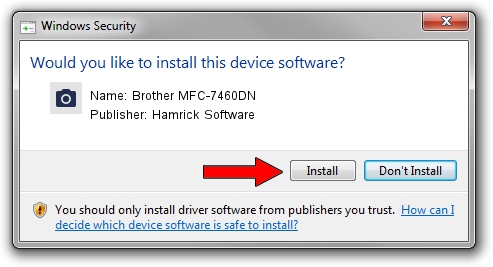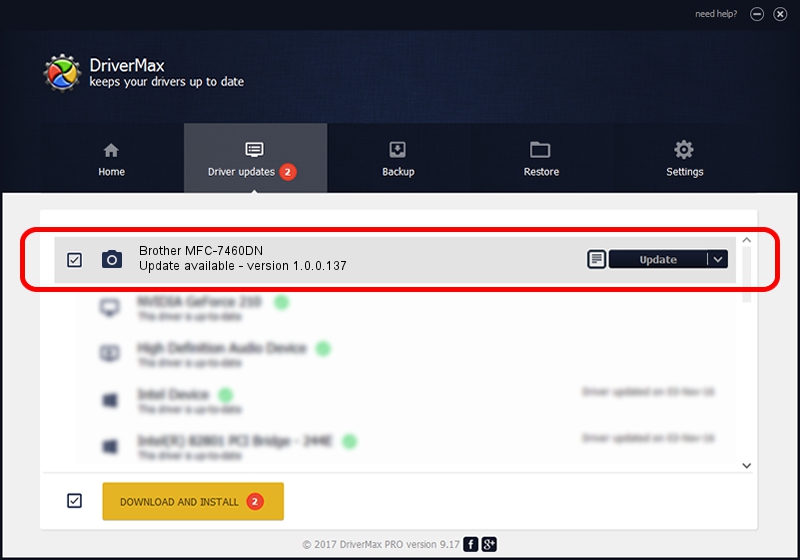Advertising seems to be blocked by your browser.
The ads help us provide this software and web site to you for free.
Please support our project by allowing our site to show ads.
Home /
Manufacturers /
Hamrick Software /
Brother MFC-7460DN /
USB/Vid_04f9&Pid_024e&MI_01 /
1.0.0.137 Aug 21, 2006
Driver for Hamrick Software Brother MFC-7460DN - downloading and installing it
Brother MFC-7460DN is a Imaging Devices hardware device. The Windows version of this driver was developed by Hamrick Software. USB/Vid_04f9&Pid_024e&MI_01 is the matching hardware id of this device.
1. How to manually install Hamrick Software Brother MFC-7460DN driver
- You can download from the link below the driver setup file for the Hamrick Software Brother MFC-7460DN driver. The archive contains version 1.0.0.137 released on 2006-08-21 of the driver.
- Start the driver installer file from a user account with administrative rights. If your UAC (User Access Control) is running please accept of the driver and run the setup with administrative rights.
- Go through the driver setup wizard, which will guide you; it should be quite easy to follow. The driver setup wizard will scan your PC and will install the right driver.
- When the operation finishes restart your computer in order to use the updated driver. It is as simple as that to install a Windows driver!
This driver was rated with an average of 3 stars by 85350 users.
2. How to install Hamrick Software Brother MFC-7460DN driver using DriverMax
The advantage of using DriverMax is that it will install the driver for you in the easiest possible way and it will keep each driver up to date. How easy can you install a driver with DriverMax? Let's follow a few steps!
- Open DriverMax and press on the yellow button that says ~SCAN FOR DRIVER UPDATES NOW~. Wait for DriverMax to scan and analyze each driver on your computer.
- Take a look at the list of driver updates. Search the list until you find the Hamrick Software Brother MFC-7460DN driver. Click on Update.
- Finished installing the driver!

Aug 30 2024 2:04PM / Written by Daniel Statescu for DriverMax
follow @DanielStatescu