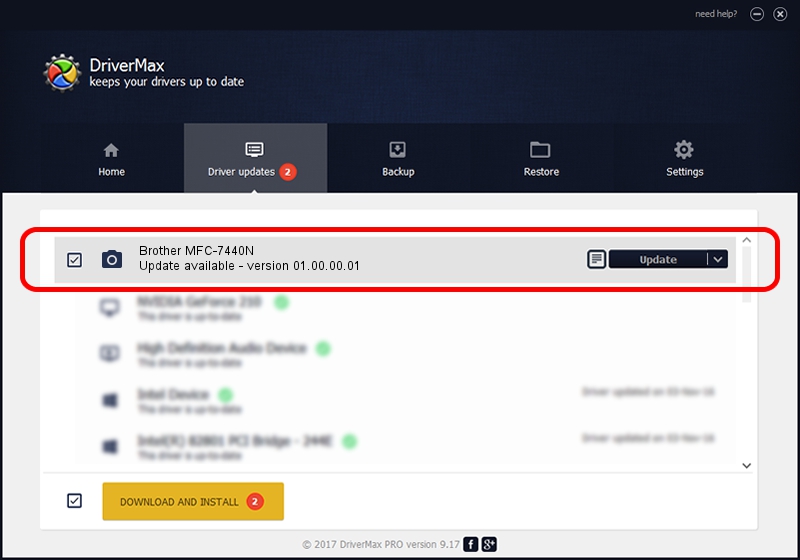Advertising seems to be blocked by your browser.
The ads help us provide this software and web site to you for free.
Please support our project by allowing our site to show ads.
Home /
Manufacturers /
Brother /
Brother MFC-7440N /
USB/VID_04F9&PID_01E6&MI_01 /
01.00.00.01 Jul 16, 2007
Brother Brother MFC-7440N - two ways of downloading and installing the driver
Brother MFC-7440N is a Imaging Devices hardware device. This Windows driver was developed by Brother. In order to make sure you are downloading the exact right driver the hardware id is USB/VID_04F9&PID_01E6&MI_01.
1. Brother Brother MFC-7440N - install the driver manually
- Download the driver setup file for Brother Brother MFC-7440N driver from the location below. This is the download link for the driver version 01.00.00.01 released on 2007-07-16.
- Start the driver installation file from a Windows account with the highest privileges (rights). If your UAC (User Access Control) is enabled then you will have to confirm the installation of the driver and run the setup with administrative rights.
- Go through the driver installation wizard, which should be quite easy to follow. The driver installation wizard will analyze your PC for compatible devices and will install the driver.
- Restart your computer and enjoy the updated driver, it is as simple as that.
Driver file size: 2435188 bytes (2.32 MB)
This driver received an average rating of 4.8 stars out of 85691 votes.
This driver was released for the following versions of Windows:
- This driver works on Windows Server 2003 32 bits
- This driver works on Windows Vista 32 bits
- This driver works on Windows 7 32 bits
- This driver works on Windows 8 32 bits
- This driver works on Windows 8.1 32 bits
- This driver works on Windows 10 32 bits
- This driver works on Windows 11 32 bits
2. How to use DriverMax to install Brother Brother MFC-7440N driver
The most important advantage of using DriverMax is that it will setup the driver for you in just a few seconds and it will keep each driver up to date. How easy can you install a driver using DriverMax? Let's take a look!
- Open DriverMax and push on the yellow button named ~SCAN FOR DRIVER UPDATES NOW~. Wait for DriverMax to analyze each driver on your PC.
- Take a look at the list of detected driver updates. Search the list until you find the Brother Brother MFC-7440N driver. Click on Update.
- Finished installing the driver!

Jul 21 2016 2:39PM / Written by Andreea Kartman for DriverMax
follow @DeeaKartman