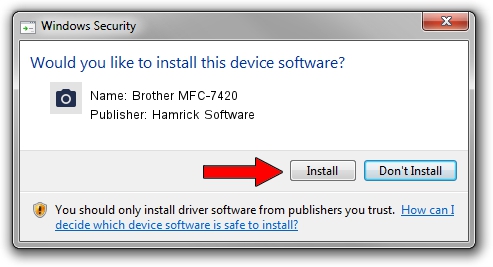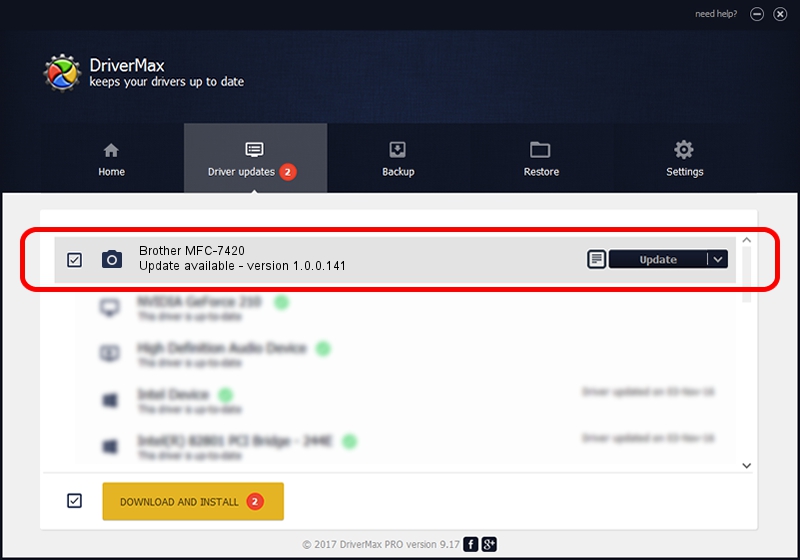Advertising seems to be blocked by your browser.
The ads help us provide this software and web site to you for free.
Please support our project by allowing our site to show ads.
Home /
Manufacturers /
Hamrick Software /
Brother MFC-7420 /
USB/Vid_04f9&Pid_0180&MI_01 /
1.0.0.141 Aug 21, 2006
Hamrick Software Brother MFC-7420 - two ways of downloading and installing the driver
Brother MFC-7420 is a Imaging Devices device. This Windows driver was developed by Hamrick Software. The hardware id of this driver is USB/Vid_04f9&Pid_0180&MI_01; this string has to match your hardware.
1. Manually install Hamrick Software Brother MFC-7420 driver
- You can download from the link below the driver setup file for the Hamrick Software Brother MFC-7420 driver. The archive contains version 1.0.0.141 dated 2006-08-21 of the driver.
- Start the driver installer file from a user account with the highest privileges (rights). If your UAC (User Access Control) is running please accept of the driver and run the setup with administrative rights.
- Go through the driver setup wizard, which will guide you; it should be pretty easy to follow. The driver setup wizard will analyze your PC and will install the right driver.
- When the operation finishes shutdown and restart your PC in order to use the updated driver. As you can see it was quite smple to install a Windows driver!
Driver rating 3.9 stars out of 44859 votes.
2. How to use DriverMax to install Hamrick Software Brother MFC-7420 driver
The most important advantage of using DriverMax is that it will setup the driver for you in just a few seconds and it will keep each driver up to date. How can you install a driver with DriverMax? Let's follow a few steps!
- Start DriverMax and press on the yellow button named ~SCAN FOR DRIVER UPDATES NOW~. Wait for DriverMax to scan and analyze each driver on your computer.
- Take a look at the list of detected driver updates. Search the list until you find the Hamrick Software Brother MFC-7420 driver. Click the Update button.
- That's all, the driver is now installed!

Aug 30 2024 1:35AM / Written by Andreea Kartman for DriverMax
follow @DeeaKartman