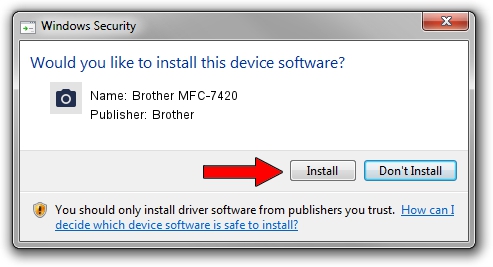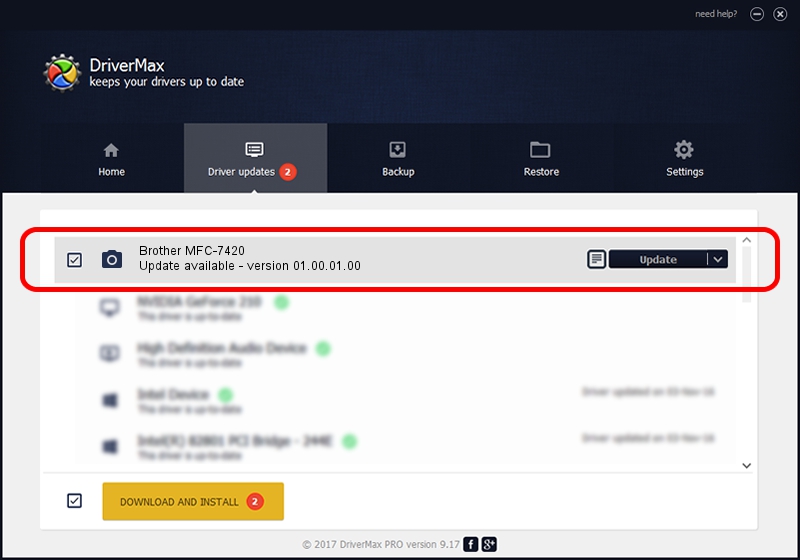Advertising seems to be blocked by your browser.
The ads help us provide this software and web site to you for free.
Please support our project by allowing our site to show ads.
Home /
Manufacturers /
Brother /
Brother MFC-7420 /
USB/VID_04F9&PID_0180&MI_01 /
01.00.01.00 Dec 06, 2006
Brother Brother MFC-7420 how to download and install the driver
Brother MFC-7420 is a Imaging Devices device. This driver was developed by Brother. The hardware id of this driver is USB/VID_04F9&PID_0180&MI_01.
1. Brother Brother MFC-7420 driver - how to install it manually
- Download the driver setup file for Brother Brother MFC-7420 driver from the link below. This is the download link for the driver version 01.00.01.00 dated 2006-12-06.
- Run the driver setup file from a Windows account with the highest privileges (rights). If your User Access Control (UAC) is enabled then you will have to confirm the installation of the driver and run the setup with administrative rights.
- Follow the driver setup wizard, which should be quite easy to follow. The driver setup wizard will analyze your PC for compatible devices and will install the driver.
- Restart your PC and enjoy the updated driver, as you can see it was quite smple.
Driver rating 3.6 stars out of 89906 votes.
2. Using DriverMax to install Brother Brother MFC-7420 driver
The advantage of using DriverMax is that it will install the driver for you in the easiest possible way and it will keep each driver up to date, not just this one. How easy can you install a driver using DriverMax? Let's follow a few steps!
- Start DriverMax and click on the yellow button named ~SCAN FOR DRIVER UPDATES NOW~. Wait for DriverMax to scan and analyze each driver on your computer.
- Take a look at the list of detected driver updates. Search the list until you locate the Brother Brother MFC-7420 driver. Click the Update button.
- That's it, you installed your first driver!

Jul 20 2016 3:35PM / Written by Daniel Statescu for DriverMax
follow @DanielStatescu