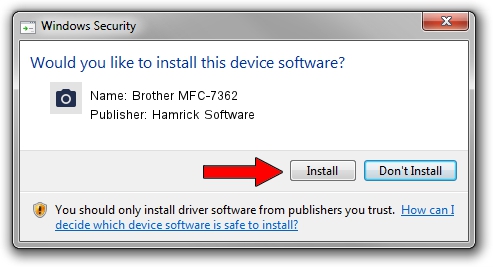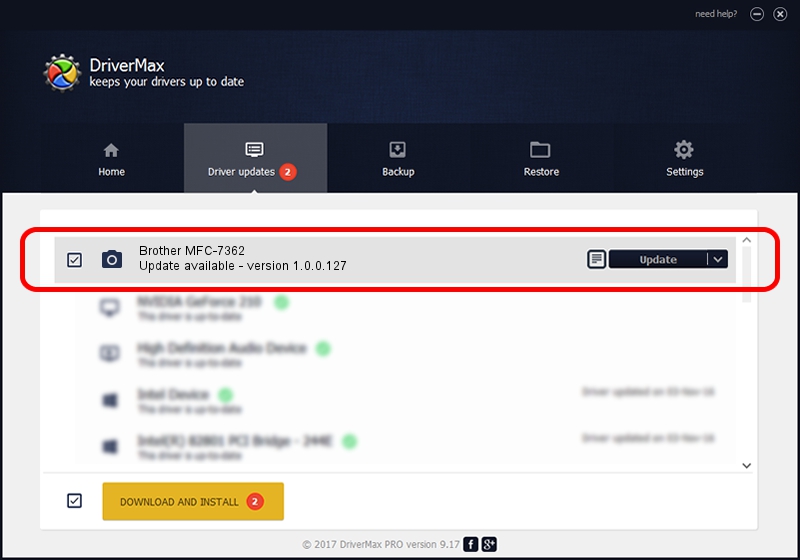Advertising seems to be blocked by your browser.
The ads help us provide this software and web site to you for free.
Please support our project by allowing our site to show ads.
Home /
Manufacturers /
Hamrick Software /
Brother MFC-7362 /
USB/Vid_04f9&Pid_0274&MI_01 /
1.0.0.127 Aug 21, 2006
Hamrick Software Brother MFC-7362 how to download and install the driver
Brother MFC-7362 is a Imaging Devices hardware device. The developer of this driver was Hamrick Software. USB/Vid_04f9&Pid_0274&MI_01 is the matching hardware id of this device.
1. Install Hamrick Software Brother MFC-7362 driver manually
- Download the driver setup file for Hamrick Software Brother MFC-7362 driver from the location below. This is the download link for the driver version 1.0.0.127 released on 2006-08-21.
- Start the driver installation file from a Windows account with the highest privileges (rights). If your UAC (User Access Control) is started then you will have to accept of the driver and run the setup with administrative rights.
- Follow the driver setup wizard, which should be pretty easy to follow. The driver setup wizard will scan your PC for compatible devices and will install the driver.
- Shutdown and restart your PC and enjoy the fresh driver, it is as simple as that.
This driver was rated with an average of 3.3 stars by 57031 users.
2. Installing the Hamrick Software Brother MFC-7362 driver using DriverMax: the easy way
The most important advantage of using DriverMax is that it will install the driver for you in just a few seconds and it will keep each driver up to date. How easy can you install a driver using DriverMax? Let's follow a few steps!
- Open DriverMax and click on the yellow button that says ~SCAN FOR DRIVER UPDATES NOW~. Wait for DriverMax to analyze each driver on your PC.
- Take a look at the list of detected driver updates. Search the list until you locate the Hamrick Software Brother MFC-7362 driver. Click the Update button.
- That's all, the driver is now installed!

Sep 10 2024 8:09AM / Written by Dan Armano for DriverMax
follow @danarm