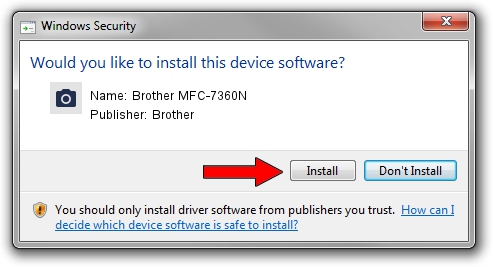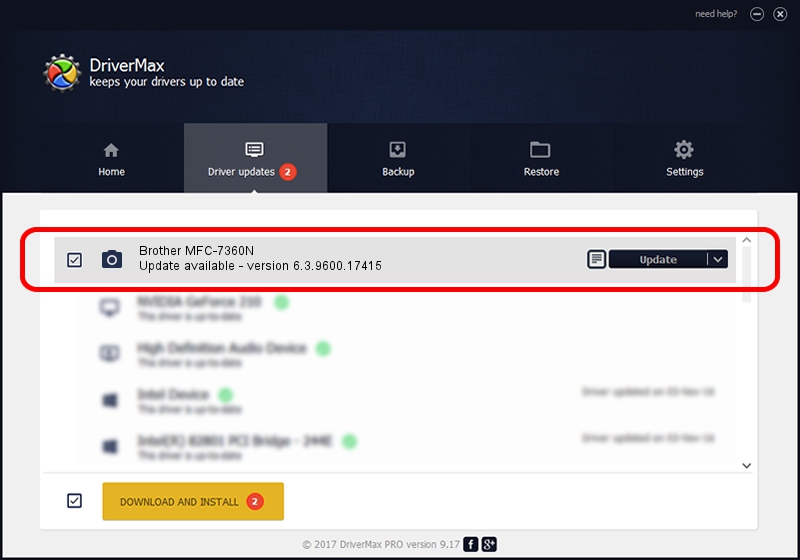Advertising seems to be blocked by your browser.
The ads help us provide this software and web site to you for free.
Please support our project by allowing our site to show ads.
Home /
Manufacturers /
Brother /
Brother MFC-7360N /
USB/VID_04F9&PID_0270&MI_01 /
6.3.9600.17415 Jun 21, 2006
Brother Brother MFC-7360N how to download and install the driver
Brother MFC-7360N is a Imaging Devices device. The Windows version of this driver was developed by Brother. USB/VID_04F9&PID_0270&MI_01 is the matching hardware id of this device.
1. Install Brother Brother MFC-7360N driver manually
- You can download from the link below the driver installer file for the Brother Brother MFC-7360N driver. The archive contains version 6.3.9600.17415 dated 2006-06-21 of the driver.
- Start the driver installer file from a user account with the highest privileges (rights). If your UAC (User Access Control) is started please confirm the installation of the driver and run the setup with administrative rights.
- Follow the driver installation wizard, which will guide you; it should be quite easy to follow. The driver installation wizard will analyze your computer and will install the right driver.
- When the operation finishes shutdown and restart your computer in order to use the updated driver. It is as simple as that to install a Windows driver!
This driver received an average rating of 3.3 stars out of 12202 votes.
2. Installing the Brother Brother MFC-7360N driver using DriverMax: the easy way
The advantage of using DriverMax is that it will setup the driver for you in just a few seconds and it will keep each driver up to date, not just this one. How can you install a driver using DriverMax? Let's take a look!
- Start DriverMax and click on the yellow button named ~SCAN FOR DRIVER UPDATES NOW~. Wait for DriverMax to scan and analyze each driver on your PC.
- Take a look at the list of driver updates. Scroll the list down until you locate the Brother Brother MFC-7360N driver. Click on Update.
- That's all, the driver is now installed!

Jun 20 2016 12:48PM / Written by Andreea Kartman for DriverMax
follow @DeeaKartman