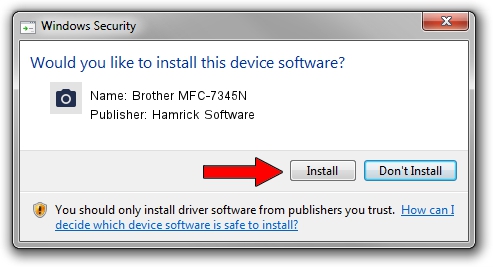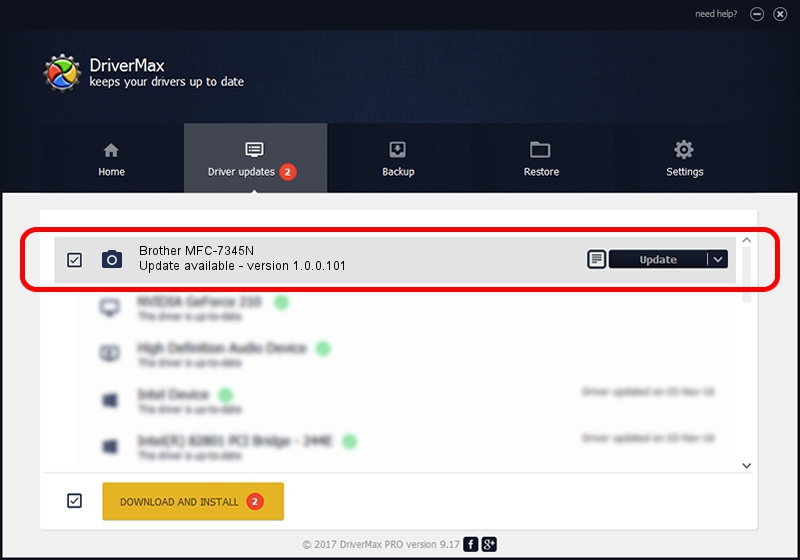Advertising seems to be blocked by your browser.
The ads help us provide this software and web site to you for free.
Please support our project by allowing our site to show ads.
Home /
Manufacturers /
Hamrick Software /
Brother MFC-7345N /
USB/Vid_04f9&Pid_0214&MI_01 /
1.0.0.101 Aug 21, 2006
Hamrick Software Brother MFC-7345N how to download and install the driver
Brother MFC-7345N is a Imaging Devices device. The developer of this driver was Hamrick Software. USB/Vid_04f9&Pid_0214&MI_01 is the matching hardware id of this device.
1. Hamrick Software Brother MFC-7345N driver - how to install it manually
- Download the driver setup file for Hamrick Software Brother MFC-7345N driver from the location below. This download link is for the driver version 1.0.0.101 dated 2006-08-21.
- Run the driver installation file from a Windows account with administrative rights. If your User Access Control Service (UAC) is running then you will have to accept of the driver and run the setup with administrative rights.
- Follow the driver setup wizard, which should be quite straightforward. The driver setup wizard will analyze your PC for compatible devices and will install the driver.
- Restart your PC and enjoy the updated driver, as you can see it was quite smple.
Driver rating 3 stars out of 52965 votes.
2. Using DriverMax to install Hamrick Software Brother MFC-7345N driver
The advantage of using DriverMax is that it will setup the driver for you in the easiest possible way and it will keep each driver up to date. How can you install a driver using DriverMax? Let's take a look!
- Start DriverMax and push on the yellow button that says ~SCAN FOR DRIVER UPDATES NOW~. Wait for DriverMax to scan and analyze each driver on your PC.
- Take a look at the list of driver updates. Search the list until you find the Hamrick Software Brother MFC-7345N driver. Click the Update button.
- That's it, you installed your first driver!

Sep 4 2024 6:44AM / Written by Andreea Kartman for DriverMax
follow @DeeaKartman