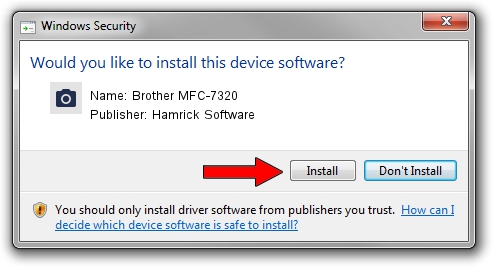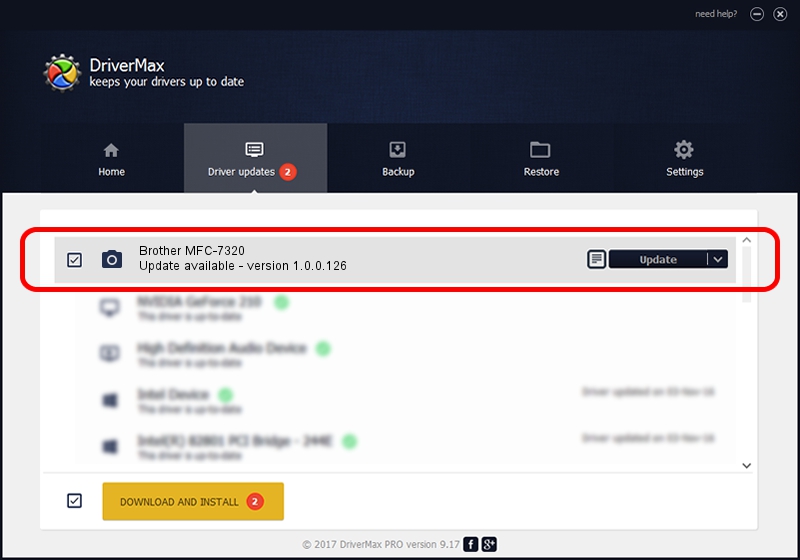Advertising seems to be blocked by your browser.
The ads help us provide this software and web site to you for free.
Please support our project by allowing our site to show ads.
Home /
Manufacturers /
Hamrick Software /
Brother MFC-7320 /
USB/Vid_04f9&Pid_01eb&MI_01 /
1.0.0.126 Aug 21, 2006
Hamrick Software Brother MFC-7320 how to download and install the driver
Brother MFC-7320 is a Imaging Devices device. This driver was developed by Hamrick Software. USB/Vid_04f9&Pid_01eb&MI_01 is the matching hardware id of this device.
1. How to manually install Hamrick Software Brother MFC-7320 driver
- Download the setup file for Hamrick Software Brother MFC-7320 driver from the link below. This is the download link for the driver version 1.0.0.126 released on 2006-08-21.
- Start the driver setup file from a Windows account with the highest privileges (rights). If your UAC (User Access Control) is running then you will have to confirm the installation of the driver and run the setup with administrative rights.
- Follow the driver setup wizard, which should be pretty easy to follow. The driver setup wizard will scan your PC for compatible devices and will install the driver.
- Restart your PC and enjoy the fresh driver, as you can see it was quite smple.
Driver rating 3.1 stars out of 85274 votes.
2. Installing the Hamrick Software Brother MFC-7320 driver using DriverMax: the easy way
The most important advantage of using DriverMax is that it will setup the driver for you in just a few seconds and it will keep each driver up to date. How can you install a driver using DriverMax? Let's see!
- Start DriverMax and press on the yellow button that says ~SCAN FOR DRIVER UPDATES NOW~. Wait for DriverMax to scan and analyze each driver on your PC.
- Take a look at the list of available driver updates. Search the list until you find the Hamrick Software Brother MFC-7320 driver. Click the Update button.
- Finished installing the driver!

Aug 29 2024 5:46AM / Written by Dan Armano for DriverMax
follow @danarm