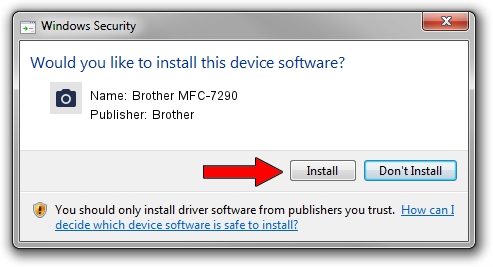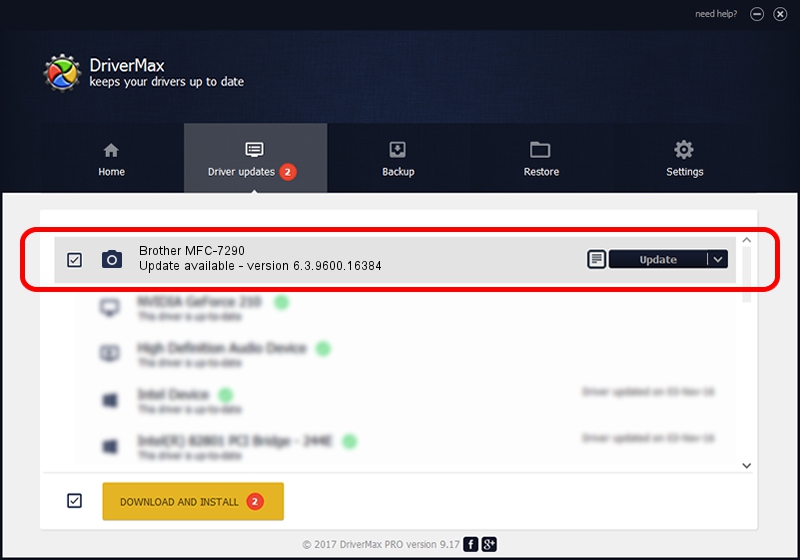Advertising seems to be blocked by your browser.
The ads help us provide this software and web site to you for free.
Please support our project by allowing our site to show ads.
Home /
Manufacturers /
Brother /
Brother MFC-7290 /
USB/VID_04F9&PID_02A8&MI_01 /
6.3.9600.16384 Jun 21, 2006
Driver for Brother Brother MFC-7290 - downloading and installing it
Brother MFC-7290 is a Imaging Devices device. This Windows driver was developed by Brother. In order to make sure you are downloading the exact right driver the hardware id is USB/VID_04F9&PID_02A8&MI_01.
1. Install Brother Brother MFC-7290 driver manually
- Download the driver setup file for Brother Brother MFC-7290 driver from the location below. This download link is for the driver version 6.3.9600.16384 released on 2006-06-21.
- Start the driver setup file from a Windows account with administrative rights. If your User Access Control Service (UAC) is started then you will have to confirm the installation of the driver and run the setup with administrative rights.
- Follow the driver installation wizard, which should be quite straightforward. The driver installation wizard will scan your PC for compatible devices and will install the driver.
- Shutdown and restart your PC and enjoy the updated driver, as you can see it was quite smple.
This driver was installed by many users and received an average rating of 3.5 stars out of 33647 votes.
2. Using DriverMax to install Brother Brother MFC-7290 driver
The most important advantage of using DriverMax is that it will install the driver for you in the easiest possible way and it will keep each driver up to date, not just this one. How can you install a driver using DriverMax? Let's see!
- Start DriverMax and press on the yellow button that says ~SCAN FOR DRIVER UPDATES NOW~. Wait for DriverMax to analyze each driver on your computer.
- Take a look at the list of detected driver updates. Scroll the list down until you locate the Brother Brother MFC-7290 driver. Click on Update.
- Enjoy using the updated driver! :)