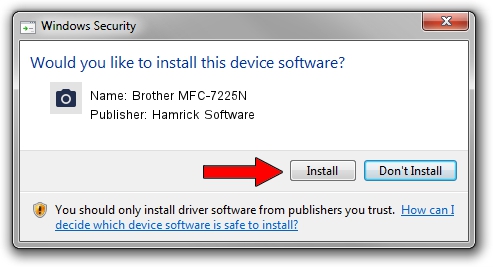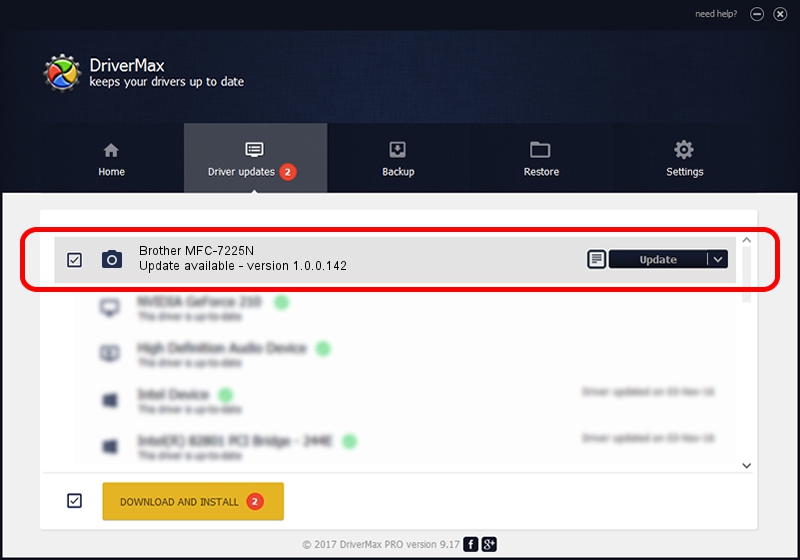Advertising seems to be blocked by your browser.
The ads help us provide this software and web site to you for free.
Please support our project by allowing our site to show ads.
Home /
Manufacturers /
Hamrick Software /
Brother MFC-7225N /
USB/Vid_04f9&Pid_0186&MI_01 /
1.0.0.142 Aug 21, 2006
Hamrick Software Brother MFC-7225N driver download and installation
Brother MFC-7225N is a Imaging Devices device. The Windows version of this driver was developed by Hamrick Software. The hardware id of this driver is USB/Vid_04f9&Pid_0186&MI_01; this string has to match your hardware.
1. Manually install Hamrick Software Brother MFC-7225N driver
- Download the setup file for Hamrick Software Brother MFC-7225N driver from the location below. This is the download link for the driver version 1.0.0.142 dated 2006-08-21.
- Start the driver installation file from a Windows account with the highest privileges (rights). If your UAC (User Access Control) is enabled then you will have to accept of the driver and run the setup with administrative rights.
- Follow the driver installation wizard, which should be pretty straightforward. The driver installation wizard will analyze your PC for compatible devices and will install the driver.
- Shutdown and restart your PC and enjoy the updated driver, as you can see it was quite smple.
This driver was installed by many users and received an average rating of 3.9 stars out of 82715 votes.
2. How to use DriverMax to install Hamrick Software Brother MFC-7225N driver
The advantage of using DriverMax is that it will setup the driver for you in the easiest possible way and it will keep each driver up to date. How easy can you install a driver using DriverMax? Let's follow a few steps!
- Start DriverMax and press on the yellow button named ~SCAN FOR DRIVER UPDATES NOW~. Wait for DriverMax to scan and analyze each driver on your computer.
- Take a look at the list of driver updates. Scroll the list down until you locate the Hamrick Software Brother MFC-7225N driver. Click on Update.
- Finished installing the driver!

Sep 9 2024 5:42PM / Written by Daniel Statescu for DriverMax
follow @DanielStatescu