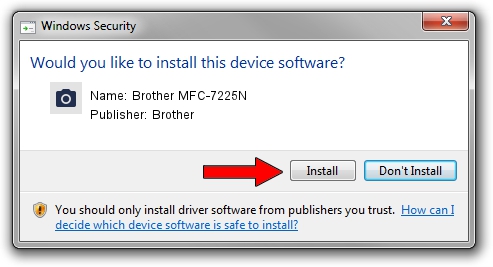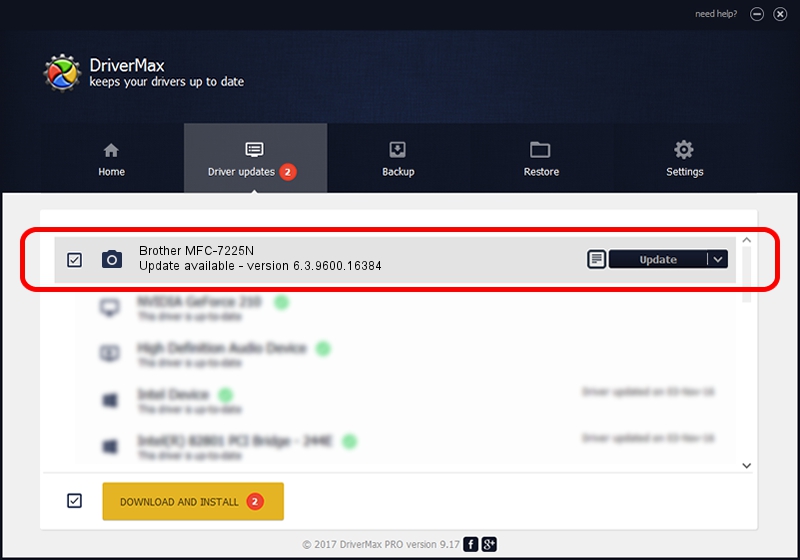Advertising seems to be blocked by your browser.
The ads help us provide this software and web site to you for free.
Please support our project by allowing our site to show ads.
Home /
Manufacturers /
Brother /
Brother MFC-7225N /
USB/VID_04F9&PID_0186&MI_01 /
6.3.9600.16384 Jun 21, 2006
Brother Brother MFC-7225N - two ways of downloading and installing the driver
Brother MFC-7225N is a Imaging Devices device. This Windows driver was developed by Brother. USB/VID_04F9&PID_0186&MI_01 is the matching hardware id of this device.
1. Install Brother Brother MFC-7225N driver manually
- You can download from the link below the driver installer file for the Brother Brother MFC-7225N driver. The archive contains version 6.3.9600.16384 dated 2006-06-21 of the driver.
- Run the driver installer file from a user account with the highest privileges (rights). If your UAC (User Access Control) is started please accept of the driver and run the setup with administrative rights.
- Follow the driver installation wizard, which will guide you; it should be pretty easy to follow. The driver installation wizard will analyze your PC and will install the right driver.
- When the operation finishes restart your computer in order to use the updated driver. As you can see it was quite smple to install a Windows driver!
This driver was installed by many users and received an average rating of 4 stars out of 17928 votes.
2. How to install Brother Brother MFC-7225N driver using DriverMax
The advantage of using DriverMax is that it will install the driver for you in the easiest possible way and it will keep each driver up to date. How easy can you install a driver using DriverMax? Let's see!
- Open DriverMax and push on the yellow button named ~SCAN FOR DRIVER UPDATES NOW~. Wait for DriverMax to scan and analyze each driver on your PC.
- Take a look at the list of driver updates. Scroll the list down until you locate the Brother Brother MFC-7225N driver. Click the Update button.
- That's all, the driver is now installed!

Jul 25 2016 3:11PM / Written by Dan Armano for DriverMax
follow @danarm