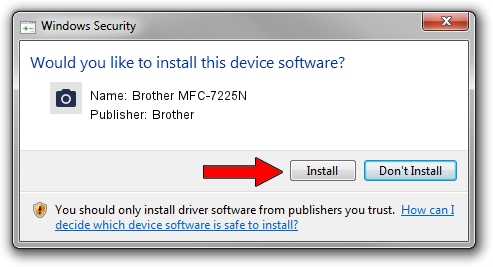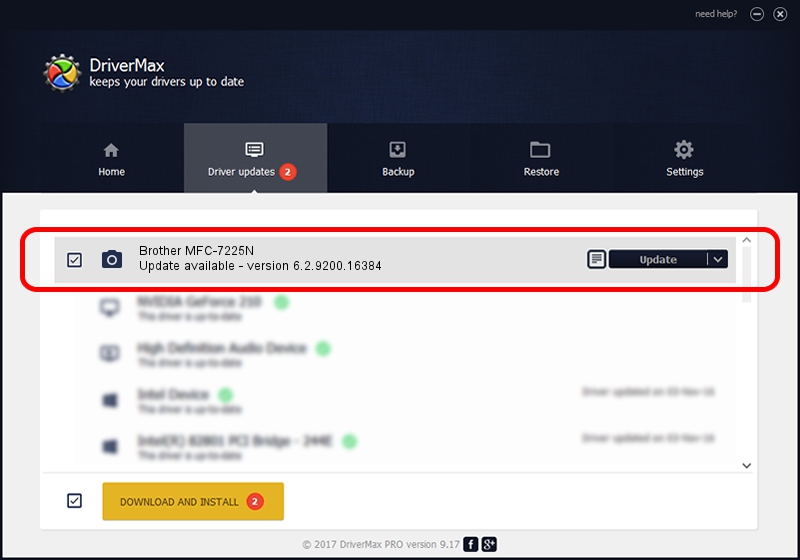Advertising seems to be blocked by your browser.
The ads help us provide this software and web site to you for free.
Please support our project by allowing our site to show ads.
Home /
Manufacturers /
Brother /
Brother MFC-7225N /
USB/VID_04F9&PID_0186&MI_01 /
6.2.9200.16384 Jun 21, 2006
Brother Brother MFC-7225N - two ways of downloading and installing the driver
Brother MFC-7225N is a Imaging Devices device. The developer of this driver was Brother. USB/VID_04F9&PID_0186&MI_01 is the matching hardware id of this device.
1. Brother Brother MFC-7225N - install the driver manually
- You can download from the link below the driver installer file for the Brother Brother MFC-7225N driver. The archive contains version 6.2.9200.16384 released on 2006-06-21 of the driver.
- Run the driver installer file from a user account with administrative rights. If your User Access Control (UAC) is started please accept of the driver and run the setup with administrative rights.
- Go through the driver installation wizard, which will guide you; it should be pretty easy to follow. The driver installation wizard will scan your computer and will install the right driver.
- When the operation finishes shutdown and restart your computer in order to use the updated driver. As you can see it was quite smple to install a Windows driver!
This driver was rated with an average of 3 stars by 3287 users.
2. How to use DriverMax to install Brother Brother MFC-7225N driver
The most important advantage of using DriverMax is that it will setup the driver for you in just a few seconds and it will keep each driver up to date, not just this one. How can you install a driver using DriverMax? Let's follow a few steps!
- Open DriverMax and press on the yellow button named ~SCAN FOR DRIVER UPDATES NOW~. Wait for DriverMax to analyze each driver on your computer.
- Take a look at the list of driver updates. Scroll the list down until you find the Brother Brother MFC-7225N driver. Click the Update button.
- Enjoy using the updated driver! :)

Aug 15 2016 7:36PM / Written by Daniel Statescu for DriverMax
follow @DanielStatescu