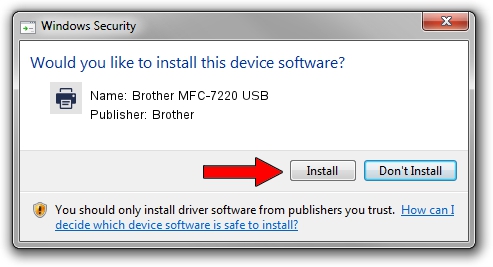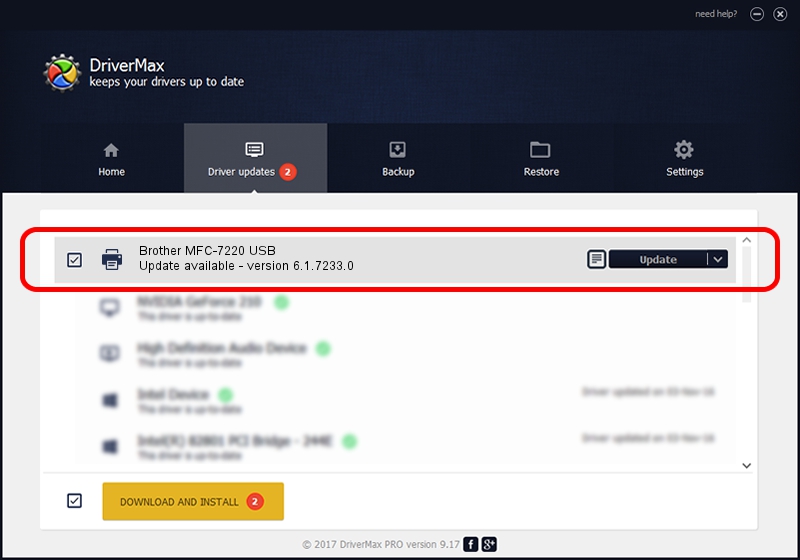Advertising seems to be blocked by your browser.
The ads help us provide this software and web site to you for free.
Please support our project by allowing our site to show ads.
Home /
Manufacturers /
Brother /
Brother MFC-7220 USB /
Brother_MFC-7220_USB /
6.1.7233.0 Jun 21, 2006
Brother Brother MFC-7220 USB driver download and installation
Brother MFC-7220 USB is a Printer hardware device. The developer of this driver was Brother. The hardware id of this driver is Brother_MFC-7220_USB; this string has to match your hardware.
1. Brother Brother MFC-7220 USB - install the driver manually
- You can download from the link below the driver setup file for the Brother Brother MFC-7220 USB driver. The archive contains version 6.1.7233.0 released on 2006-06-21 of the driver.
- Run the driver installer file from a user account with administrative rights. If your User Access Control (UAC) is started please confirm the installation of the driver and run the setup with administrative rights.
- Go through the driver installation wizard, which will guide you; it should be pretty easy to follow. The driver installation wizard will analyze your PC and will install the right driver.
- When the operation finishes shutdown and restart your PC in order to use the updated driver. As you can see it was quite smple to install a Windows driver!
The file size of this driver is 6235183 bytes (5.95 MB)
This driver was rated with an average of 3.6 stars by 60509 users.
This driver was released for the following versions of Windows:
- This driver works on Windows 2000 32 bits
- This driver works on Windows Server 2003 32 bits
- This driver works on Windows XP 32 bits
- This driver works on Windows Vista 32 bits
- This driver works on Windows 7 32 bits
- This driver works on Windows 8 32 bits
- This driver works on Windows 8.1 32 bits
- This driver works on Windows 10 32 bits
- This driver works on Windows 11 32 bits
2. How to install Brother Brother MFC-7220 USB driver using DriverMax
The advantage of using DriverMax is that it will setup the driver for you in the easiest possible way and it will keep each driver up to date. How can you install a driver with DriverMax? Let's see!
- Start DriverMax and click on the yellow button named ~SCAN FOR DRIVER UPDATES NOW~. Wait for DriverMax to scan and analyze each driver on your PC.
- Take a look at the list of available driver updates. Scroll the list down until you find the Brother Brother MFC-7220 USB driver. Click the Update button.
- That's all, the driver is now installed!

Jul 19 2016 3:57AM / Written by Daniel Statescu for DriverMax
follow @DanielStatescu