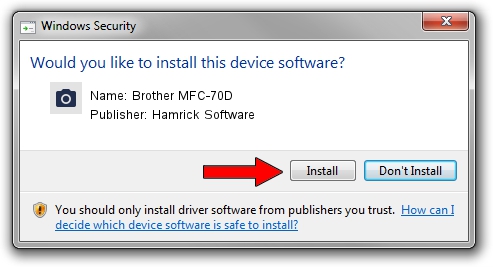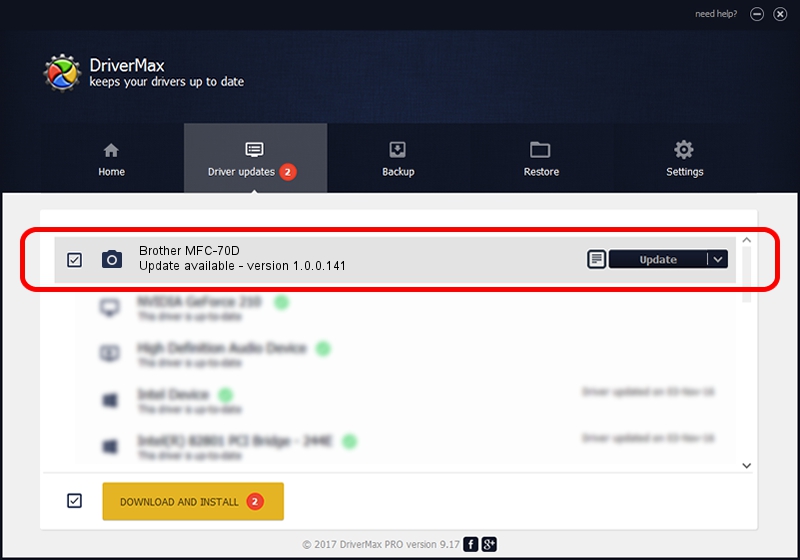Advertising seems to be blocked by your browser.
The ads help us provide this software and web site to you for free.
Please support our project by allowing our site to show ads.
Home /
Manufacturers /
Hamrick Software /
Brother MFC-70D /
USB/Vid_04f9&Pid_036c&MI_01 /
1.0.0.141 Aug 21, 2006
Hamrick Software Brother MFC-70D - two ways of downloading and installing the driver
Brother MFC-70D is a Imaging Devices hardware device. This Windows driver was developed by Hamrick Software. In order to make sure you are downloading the exact right driver the hardware id is USB/Vid_04f9&Pid_036c&MI_01.
1. Hamrick Software Brother MFC-70D driver - how to install it manually
- You can download from the link below the driver installer file for the Hamrick Software Brother MFC-70D driver. The archive contains version 1.0.0.141 dated 2006-08-21 of the driver.
- Start the driver installer file from a user account with the highest privileges (rights). If your UAC (User Access Control) is started please accept of the driver and run the setup with administrative rights.
- Follow the driver setup wizard, which will guide you; it should be quite easy to follow. The driver setup wizard will scan your computer and will install the right driver.
- When the operation finishes restart your PC in order to use the updated driver. It is as simple as that to install a Windows driver!
This driver received an average rating of 4 stars out of 61890 votes.
2. How to install Hamrick Software Brother MFC-70D driver using DriverMax
The advantage of using DriverMax is that it will install the driver for you in the easiest possible way and it will keep each driver up to date, not just this one. How easy can you install a driver with DriverMax? Let's see!
- Start DriverMax and press on the yellow button that says ~SCAN FOR DRIVER UPDATES NOW~. Wait for DriverMax to scan and analyze each driver on your PC.
- Take a look at the list of available driver updates. Scroll the list down until you find the Hamrick Software Brother MFC-70D driver. Click the Update button.
- Enjoy using the updated driver! :)

Sep 1 2024 11:46AM / Written by Andreea Kartman for DriverMax
follow @DeeaKartman