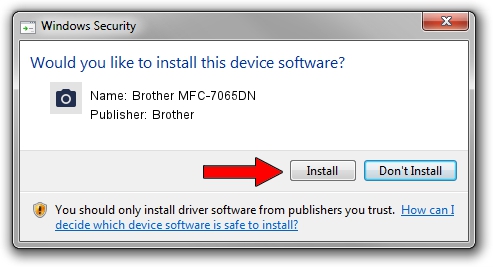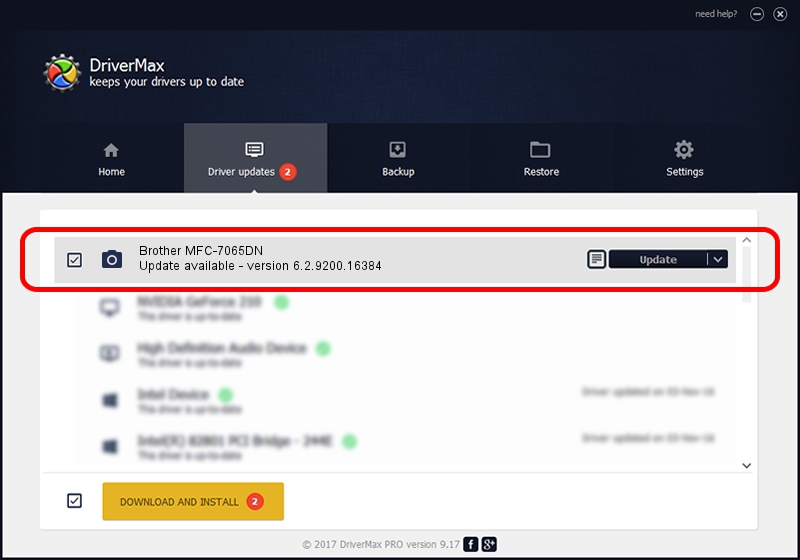Advertising seems to be blocked by your browser.
The ads help us provide this software and web site to you for free.
Please support our project by allowing our site to show ads.
Home /
Manufacturers /
Brother /
Brother MFC-7065DN /
USB/VID_04F9&PID_0252&MI_01 /
6.2.9200.16384 Jun 21, 2006
Brother Brother MFC-7065DN how to download and install the driver
Brother MFC-7065DN is a Imaging Devices hardware device. This driver was developed by Brother. The hardware id of this driver is USB/VID_04F9&PID_0252&MI_01.
1. How to manually install Brother Brother MFC-7065DN driver
- Download the setup file for Brother Brother MFC-7065DN driver from the link below. This is the download link for the driver version 6.2.9200.16384 released on 2006-06-21.
- Start the driver setup file from a Windows account with administrative rights. If your UAC (User Access Control) is enabled then you will have to accept of the driver and run the setup with administrative rights.
- Follow the driver setup wizard, which should be pretty easy to follow. The driver setup wizard will analyze your PC for compatible devices and will install the driver.
- Shutdown and restart your computer and enjoy the new driver, it is as simple as that.
Driver rating 3.4 stars out of 13574 votes.
2. The easy way: using DriverMax to install Brother Brother MFC-7065DN driver
The advantage of using DriverMax is that it will install the driver for you in the easiest possible way and it will keep each driver up to date. How easy can you install a driver using DriverMax? Let's see!
- Start DriverMax and push on the yellow button that says ~SCAN FOR DRIVER UPDATES NOW~. Wait for DriverMax to analyze each driver on your computer.
- Take a look at the list of available driver updates. Search the list until you locate the Brother Brother MFC-7065DN driver. Click on Update.
- Finished installing the driver!

Jul 8 2016 10:46AM / Written by Daniel Statescu for DriverMax
follow @DanielStatescu