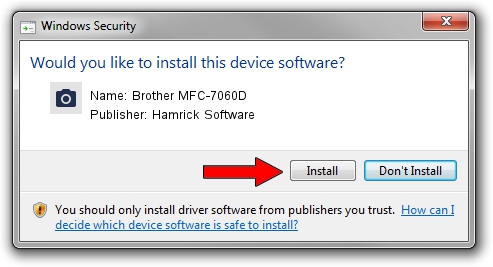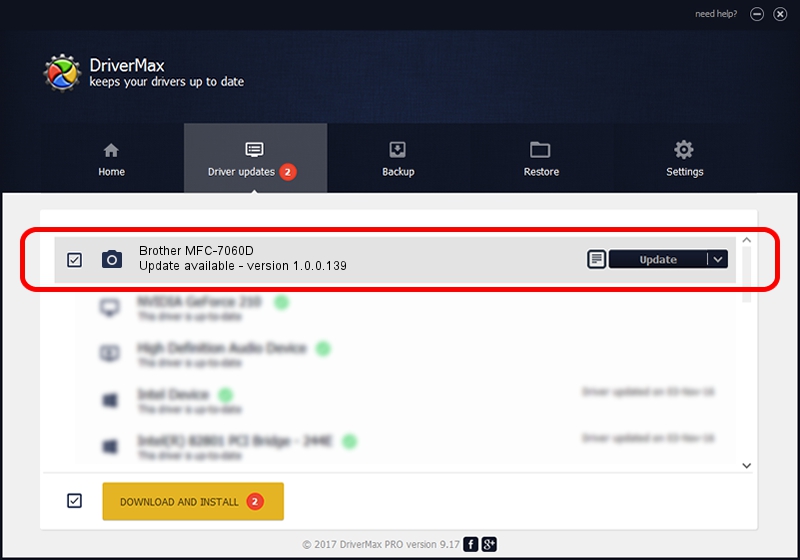Advertising seems to be blocked by your browser.
The ads help us provide this software and web site to you for free.
Please support our project by allowing our site to show ads.
Home /
Manufacturers /
Hamrick Software /
Brother MFC-7060D /
USB/Vid_04f9&Pid_0251&MI_01 /
1.0.0.139 Aug 21, 2006
Hamrick Software Brother MFC-7060D how to download and install the driver
Brother MFC-7060D is a Imaging Devices hardware device. The developer of this driver was Hamrick Software. USB/Vid_04f9&Pid_0251&MI_01 is the matching hardware id of this device.
1. Install Hamrick Software Brother MFC-7060D driver manually
- You can download from the link below the driver setup file for the Hamrick Software Brother MFC-7060D driver. The archive contains version 1.0.0.139 dated 2006-08-21 of the driver.
- Start the driver installer file from a user account with administrative rights. If your User Access Control Service (UAC) is enabled please accept of the driver and run the setup with administrative rights.
- Go through the driver installation wizard, which will guide you; it should be quite easy to follow. The driver installation wizard will analyze your PC and will install the right driver.
- When the operation finishes restart your PC in order to use the updated driver. It is as simple as that to install a Windows driver!
This driver was installed by many users and received an average rating of 3.4 stars out of 12743 votes.
2. How to use DriverMax to install Hamrick Software Brother MFC-7060D driver
The advantage of using DriverMax is that it will setup the driver for you in just a few seconds and it will keep each driver up to date, not just this one. How easy can you install a driver with DriverMax? Let's follow a few steps!
- Open DriverMax and push on the yellow button that says ~SCAN FOR DRIVER UPDATES NOW~. Wait for DriverMax to analyze each driver on your computer.
- Take a look at the list of available driver updates. Scroll the list down until you locate the Hamrick Software Brother MFC-7060D driver. Click on Update.
- That's all, the driver is now installed!

Sep 2 2024 10:15AM / Written by Dan Armano for DriverMax
follow @danarm