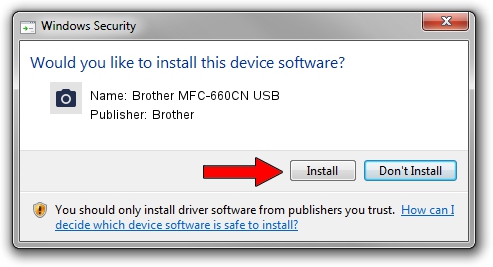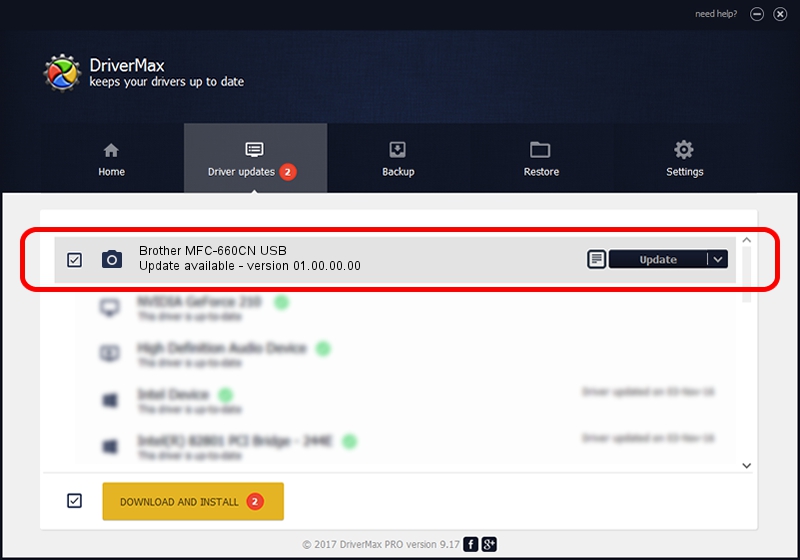Advertising seems to be blocked by your browser.
The ads help us provide this software and web site to you for free.
Please support our project by allowing our site to show ads.
Home /
Manufacturers /
Brother /
Brother MFC-660CN USB /
USB/VID_04F9&PID_01B0&MI_01 /
01.00.00.00 Oct 03, 2006
Brother Brother MFC-660CN USB - two ways of downloading and installing the driver
Brother MFC-660CN USB is a Imaging Devices hardware device. This driver was developed by Brother. In order to make sure you are downloading the exact right driver the hardware id is USB/VID_04F9&PID_01B0&MI_01.
1. Brother Brother MFC-660CN USB driver - how to install it manually
- You can download from the link below the driver installer file for the Brother Brother MFC-660CN USB driver. The archive contains version 01.00.00.00 released on 2006-10-03 of the driver.
- Run the driver installer file from a user account with the highest privileges (rights). If your UAC (User Access Control) is enabled please confirm the installation of the driver and run the setup with administrative rights.
- Go through the driver setup wizard, which will guide you; it should be pretty easy to follow. The driver setup wizard will scan your computer and will install the right driver.
- When the operation finishes shutdown and restart your computer in order to use the updated driver. As you can see it was quite smple to install a Windows driver!
The file size of this driver is 1794129 bytes (1.71 MB)
This driver received an average rating of 5 stars out of 71325 votes.
This driver is compatible with the following versions of Windows:
- This driver works on Windows Vista 64 bits
- This driver works on Windows 7 64 bits
- This driver works on Windows 8 64 bits
- This driver works on Windows 8.1 64 bits
- This driver works on Windows 10 64 bits
- This driver works on Windows 11 64 bits
2. The easy way: using DriverMax to install Brother Brother MFC-660CN USB driver
The advantage of using DriverMax is that it will install the driver for you in the easiest possible way and it will keep each driver up to date. How can you install a driver with DriverMax? Let's follow a few steps!
- Start DriverMax and push on the yellow button named ~SCAN FOR DRIVER UPDATES NOW~. Wait for DriverMax to scan and analyze each driver on your PC.
- Take a look at the list of driver updates. Search the list until you find the Brother Brother MFC-660CN USB driver. Click the Update button.
- That's it, you installed your first driver!

Jul 19 2016 8:26PM / Written by Daniel Statescu for DriverMax
follow @DanielStatescu