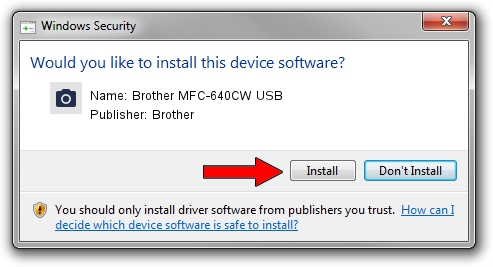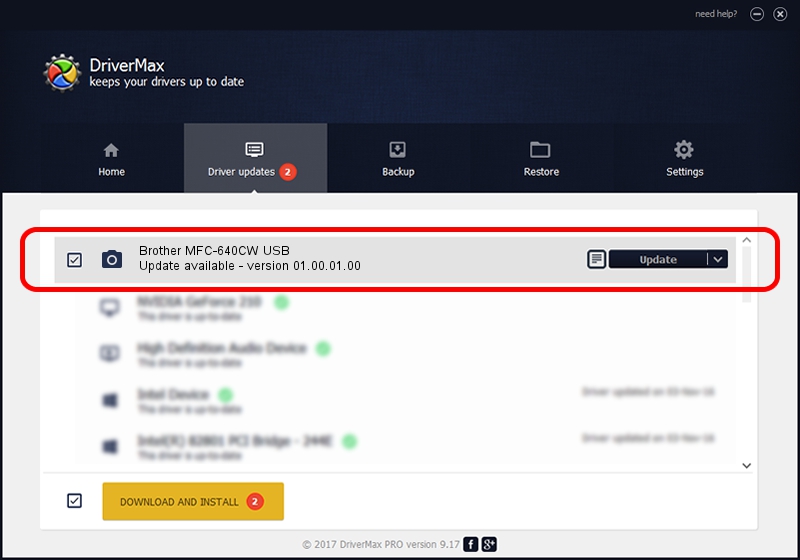Advertising seems to be blocked by your browser.
The ads help us provide this software and web site to you for free.
Please support our project by allowing our site to show ads.
Home /
Manufacturers /
Brother /
Brother MFC-640CW USB /
USB/VID_04F9&PID_0197&MI_01 /
01.00.01.00 Jun 09, 2005
Brother Brother MFC-640CW USB how to download and install the driver
Brother MFC-640CW USB is a Imaging Devices hardware device. The developer of this driver was Brother. USB/VID_04F9&PID_0197&MI_01 is the matching hardware id of this device.
1. Manually install Brother Brother MFC-640CW USB driver
- Download the driver setup file for Brother Brother MFC-640CW USB driver from the link below. This download link is for the driver version 01.00.01.00 dated 2005-06-09.
- Run the driver installation file from a Windows account with administrative rights. If your User Access Control (UAC) is started then you will have to confirm the installation of the driver and run the setup with administrative rights.
- Go through the driver installation wizard, which should be quite easy to follow. The driver installation wizard will analyze your PC for compatible devices and will install the driver.
- Shutdown and restart your PC and enjoy the updated driver, it is as simple as that.
This driver received an average rating of 3.3 stars out of 17622 votes.
2. The easy way: using DriverMax to install Brother Brother MFC-640CW USB driver
The most important advantage of using DriverMax is that it will install the driver for you in the easiest possible way and it will keep each driver up to date, not just this one. How can you install a driver with DriverMax? Let's follow a few steps!
- Open DriverMax and push on the yellow button that says ~SCAN FOR DRIVER UPDATES NOW~. Wait for DriverMax to analyze each driver on your computer.
- Take a look at the list of driver updates. Scroll the list down until you locate the Brother Brother MFC-640CW USB driver. Click on Update.
- That's it, you installed your first driver!

Jul 7 2016 2:55AM / Written by Andreea Kartman for DriverMax
follow @DeeaKartman