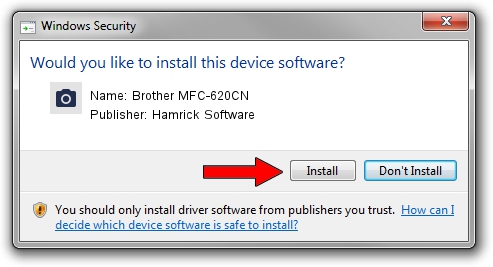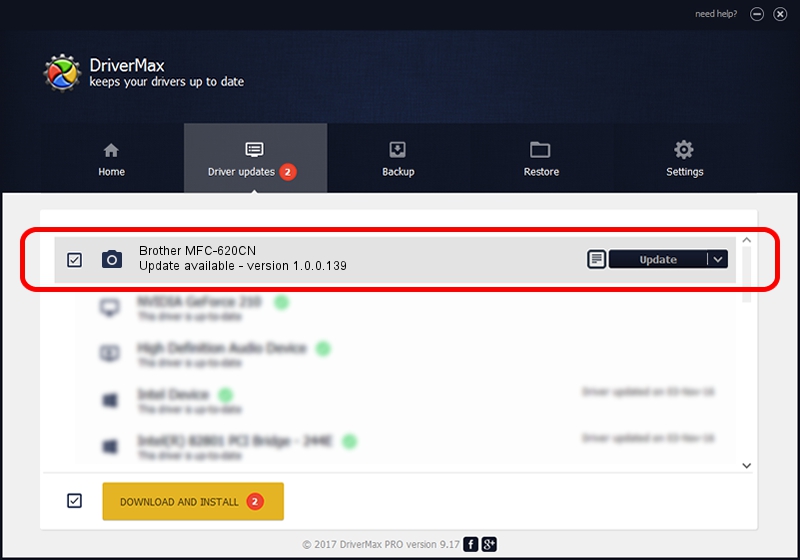Advertising seems to be blocked by your browser.
The ads help us provide this software and web site to you for free.
Please support our project by allowing our site to show ads.
Home /
Manufacturers /
Hamrick Software /
Brother MFC-620CN /
USB/Vid_04f9&Pid_0165&MI_01 /
1.0.0.139 Aug 21, 2006
Download and install Hamrick Software Brother MFC-620CN driver
Brother MFC-620CN is a Imaging Devices device. This Windows driver was developed by Hamrick Software. In order to make sure you are downloading the exact right driver the hardware id is USB/Vid_04f9&Pid_0165&MI_01.
1. Install Hamrick Software Brother MFC-620CN driver manually
- Download the driver setup file for Hamrick Software Brother MFC-620CN driver from the location below. This is the download link for the driver version 1.0.0.139 dated 2006-08-21.
- Start the driver setup file from a Windows account with administrative rights. If your User Access Control (UAC) is started then you will have to confirm the installation of the driver and run the setup with administrative rights.
- Follow the driver installation wizard, which should be pretty straightforward. The driver installation wizard will analyze your PC for compatible devices and will install the driver.
- Restart your PC and enjoy the updated driver, it is as simple as that.
This driver was installed by many users and received an average rating of 3.7 stars out of 13414 votes.
2. The easy way: using DriverMax to install Hamrick Software Brother MFC-620CN driver
The most important advantage of using DriverMax is that it will setup the driver for you in just a few seconds and it will keep each driver up to date, not just this one. How easy can you install a driver using DriverMax? Let's follow a few steps!
- Start DriverMax and push on the yellow button that says ~SCAN FOR DRIVER UPDATES NOW~. Wait for DriverMax to analyze each driver on your computer.
- Take a look at the list of available driver updates. Search the list until you locate the Hamrick Software Brother MFC-620CN driver. Click on Update.
- That's all, the driver is now installed!

Sep 2 2024 9:40AM / Written by Daniel Statescu for DriverMax
follow @DanielStatescu