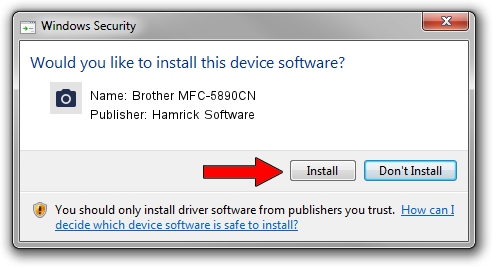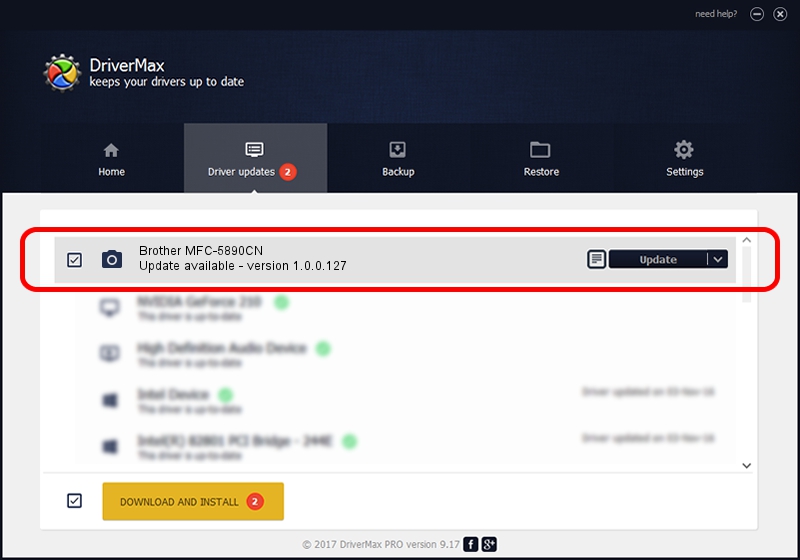Advertising seems to be blocked by your browser.
The ads help us provide this software and web site to you for free.
Please support our project by allowing our site to show ads.
Home /
Manufacturers /
Hamrick Software /
Brother MFC-5890CN /
USB/Vid_04f9&Pid_01f4&MI_01 /
1.0.0.127 Aug 21, 2006
Hamrick Software Brother MFC-5890CN driver download and installation
Brother MFC-5890CN is a Imaging Devices device. This driver was developed by Hamrick Software. The hardware id of this driver is USB/Vid_04f9&Pid_01f4&MI_01; this string has to match your hardware.
1. How to manually install Hamrick Software Brother MFC-5890CN driver
- You can download from the link below the driver installer file for the Hamrick Software Brother MFC-5890CN driver. The archive contains version 1.0.0.127 released on 2006-08-21 of the driver.
- Start the driver installer file from a user account with the highest privileges (rights). If your UAC (User Access Control) is enabled please accept of the driver and run the setup with administrative rights.
- Go through the driver setup wizard, which will guide you; it should be quite easy to follow. The driver setup wizard will analyze your PC and will install the right driver.
- When the operation finishes shutdown and restart your PC in order to use the updated driver. As you can see it was quite smple to install a Windows driver!
This driver was installed by many users and received an average rating of 3.7 stars out of 59509 votes.
2. How to use DriverMax to install Hamrick Software Brother MFC-5890CN driver
The advantage of using DriverMax is that it will install the driver for you in just a few seconds and it will keep each driver up to date. How can you install a driver with DriverMax? Let's follow a few steps!
- Start DriverMax and push on the yellow button named ~SCAN FOR DRIVER UPDATES NOW~. Wait for DriverMax to scan and analyze each driver on your computer.
- Take a look at the list of detected driver updates. Scroll the list down until you find the Hamrick Software Brother MFC-5890CN driver. Click on Update.
- That's all, the driver is now installed!

Sep 10 2024 7:47AM / Written by Dan Armano for DriverMax
follow @danarm