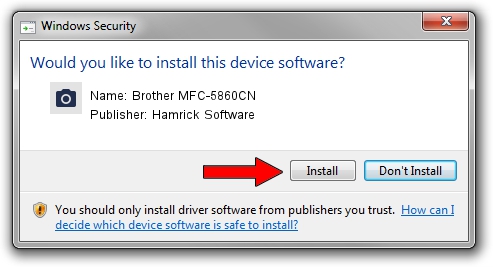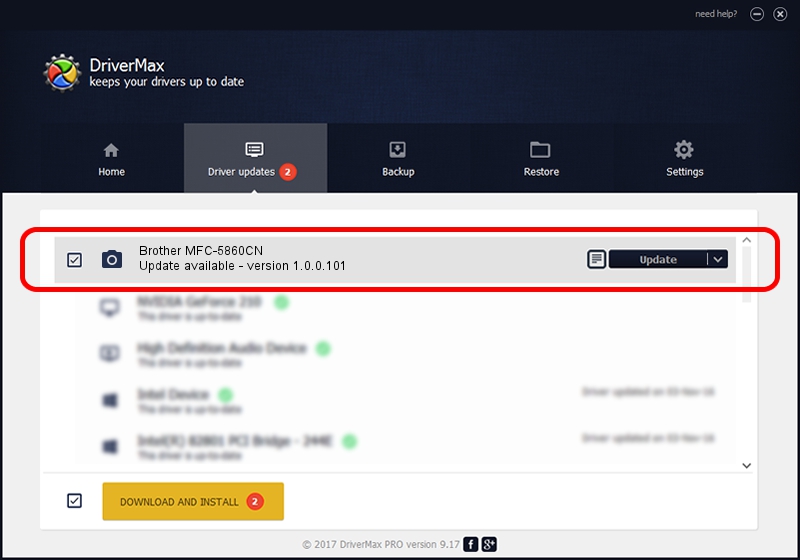Advertising seems to be blocked by your browser.
The ads help us provide this software and web site to you for free.
Please support our project by allowing our site to show ads.
Home /
Manufacturers /
Hamrick Software /
Brother MFC-5860CN /
USB/Vid_04f9&Pid_01b8&MI_01 /
1.0.0.101 Aug 21, 2006
Hamrick Software Brother MFC-5860CN - two ways of downloading and installing the driver
Brother MFC-5860CN is a Imaging Devices hardware device. This driver was developed by Hamrick Software. The hardware id of this driver is USB/Vid_04f9&Pid_01b8&MI_01.
1. How to manually install Hamrick Software Brother MFC-5860CN driver
- Download the setup file for Hamrick Software Brother MFC-5860CN driver from the link below. This download link is for the driver version 1.0.0.101 dated 2006-08-21.
- Start the driver installation file from a Windows account with the highest privileges (rights). If your User Access Control Service (UAC) is started then you will have to accept of the driver and run the setup with administrative rights.
- Follow the driver installation wizard, which should be quite straightforward. The driver installation wizard will scan your PC for compatible devices and will install the driver.
- Shutdown and restart your computer and enjoy the new driver, as you can see it was quite smple.
Driver rating 3.2 stars out of 52521 votes.
2. Installing the Hamrick Software Brother MFC-5860CN driver using DriverMax: the easy way
The advantage of using DriverMax is that it will install the driver for you in just a few seconds and it will keep each driver up to date, not just this one. How easy can you install a driver using DriverMax? Let's see!
- Open DriverMax and click on the yellow button named ~SCAN FOR DRIVER UPDATES NOW~. Wait for DriverMax to analyze each driver on your PC.
- Take a look at the list of available driver updates. Scroll the list down until you find the Hamrick Software Brother MFC-5860CN driver. Click the Update button.
- That's it, you installed your first driver!