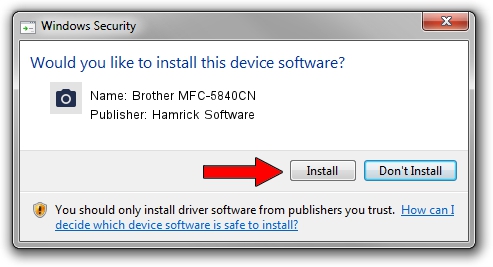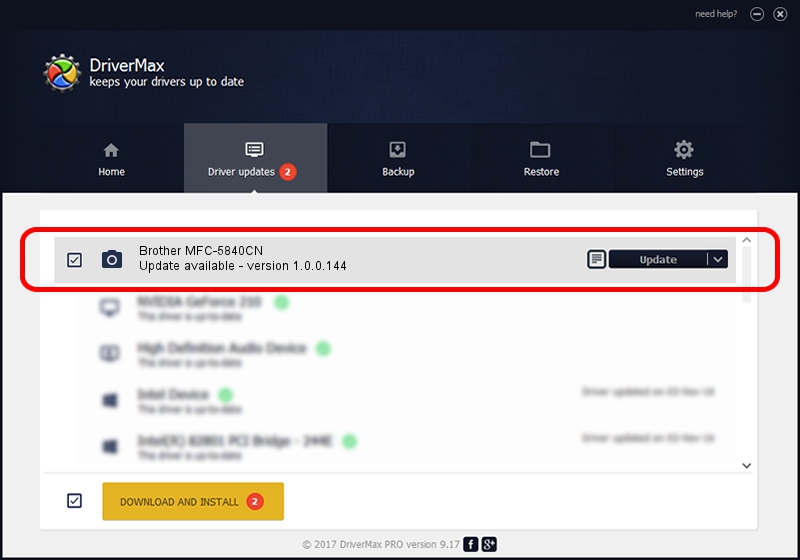Advertising seems to be blocked by your browser.
The ads help us provide this software and web site to you for free.
Please support our project by allowing our site to show ads.
Home /
Manufacturers /
Hamrick Software /
Brother MFC-5840CN /
USB/Vid_04f9&Pid_016e&MI_01 /
1.0.0.144 Aug 21, 2006
Download and install Hamrick Software Brother MFC-5840CN driver
Brother MFC-5840CN is a Imaging Devices hardware device. This driver was developed by Hamrick Software. In order to make sure you are downloading the exact right driver the hardware id is USB/Vid_04f9&Pid_016e&MI_01.
1. Manually install Hamrick Software Brother MFC-5840CN driver
- Download the driver setup file for Hamrick Software Brother MFC-5840CN driver from the link below. This download link is for the driver version 1.0.0.144 dated 2006-08-21.
- Start the driver setup file from a Windows account with administrative rights. If your UAC (User Access Control) is started then you will have to accept of the driver and run the setup with administrative rights.
- Go through the driver setup wizard, which should be pretty straightforward. The driver setup wizard will scan your PC for compatible devices and will install the driver.
- Restart your computer and enjoy the updated driver, as you can see it was quite smple.
This driver was rated with an average of 3.7 stars by 52623 users.
2. The easy way: using DriverMax to install Hamrick Software Brother MFC-5840CN driver
The advantage of using DriverMax is that it will setup the driver for you in just a few seconds and it will keep each driver up to date, not just this one. How easy can you install a driver using DriverMax? Let's see!
- Open DriverMax and click on the yellow button named ~SCAN FOR DRIVER UPDATES NOW~. Wait for DriverMax to scan and analyze each driver on your computer.
- Take a look at the list of detected driver updates. Scroll the list down until you locate the Hamrick Software Brother MFC-5840CN driver. Click the Update button.
- That's all, the driver is now installed!

Sep 13 2024 1:20AM / Written by Dan Armano for DriverMax
follow @danarm