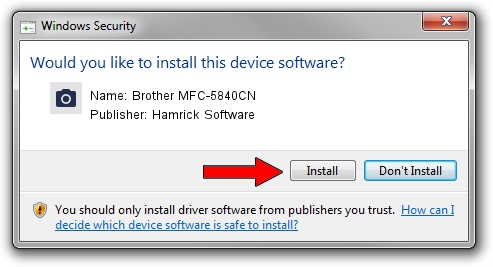Advertising seems to be blocked by your browser.
The ads help us provide this software and web site to you for free.
Please support our project by allowing our site to show ads.
Home /
Manufacturers /
Hamrick Software /
Brother MFC-5840CN /
USB/Vid_04f9&Pid_016e&MI_01 /
1.0.0.127 Aug 21, 2006
Hamrick Software Brother MFC-5840CN how to download and install the driver
Brother MFC-5840CN is a Imaging Devices device. The developer of this driver was Hamrick Software. In order to make sure you are downloading the exact right driver the hardware id is USB/Vid_04f9&Pid_016e&MI_01.
1. Install Hamrick Software Brother MFC-5840CN driver manually
- Download the driver setup file for Hamrick Software Brother MFC-5840CN driver from the link below. This is the download link for the driver version 1.0.0.127 dated 2006-08-21.
- Run the driver installation file from a Windows account with the highest privileges (rights). If your User Access Control (UAC) is running then you will have to accept of the driver and run the setup with administrative rights.
- Go through the driver setup wizard, which should be pretty straightforward. The driver setup wizard will analyze your PC for compatible devices and will install the driver.
- Restart your computer and enjoy the updated driver, as you can see it was quite smple.
This driver was rated with an average of 4 stars by 20024 users.
2. How to use DriverMax to install Hamrick Software Brother MFC-5840CN driver
The advantage of using DriverMax is that it will install the driver for you in just a few seconds and it will keep each driver up to date, not just this one. How can you install a driver using DriverMax? Let's see!
- Open DriverMax and press on the yellow button that says ~SCAN FOR DRIVER UPDATES NOW~. Wait for DriverMax to analyze each driver on your PC.
- Take a look at the list of driver updates. Scroll the list down until you find the Hamrick Software Brother MFC-5840CN driver. Click on Update.
- That's all, the driver is now installed!

Sep 10 2024 7:29AM / Written by Andreea Kartman for DriverMax
follow @DeeaKartman