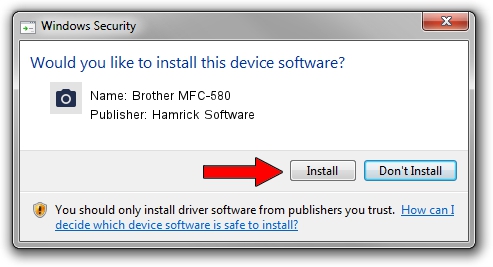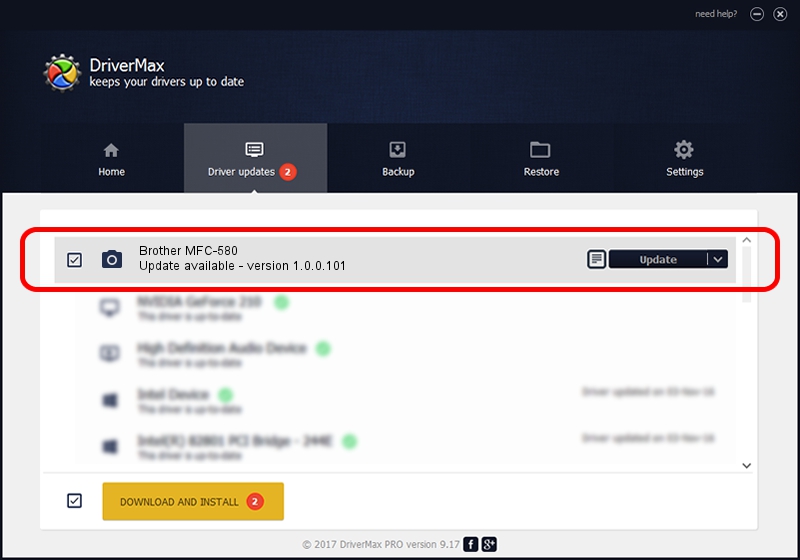Advertising seems to be blocked by your browser.
The ads help us provide this software and web site to you for free.
Please support our project by allowing our site to show ads.
Home /
Manufacturers /
Hamrick Software /
Brother MFC-580 /
USB/Vid_04f9&Pid_0120&MI_01 /
1.0.0.101 Aug 21, 2006
Hamrick Software Brother MFC-580 - two ways of downloading and installing the driver
Brother MFC-580 is a Imaging Devices hardware device. The Windows version of this driver was developed by Hamrick Software. In order to make sure you are downloading the exact right driver the hardware id is USB/Vid_04f9&Pid_0120&MI_01.
1. How to manually install Hamrick Software Brother MFC-580 driver
- Download the driver setup file for Hamrick Software Brother MFC-580 driver from the location below. This download link is for the driver version 1.0.0.101 dated 2006-08-21.
- Run the driver setup file from a Windows account with the highest privileges (rights). If your User Access Control Service (UAC) is started then you will have to accept of the driver and run the setup with administrative rights.
- Go through the driver installation wizard, which should be pretty straightforward. The driver installation wizard will analyze your PC for compatible devices and will install the driver.
- Shutdown and restart your computer and enjoy the updated driver, it is as simple as that.
Driver rating 3 stars out of 53478 votes.
2. Installing the Hamrick Software Brother MFC-580 driver using DriverMax: the easy way
The advantage of using DriverMax is that it will install the driver for you in just a few seconds and it will keep each driver up to date. How easy can you install a driver using DriverMax? Let's take a look!
- Start DriverMax and press on the yellow button that says ~SCAN FOR DRIVER UPDATES NOW~. Wait for DriverMax to analyze each driver on your PC.
- Take a look at the list of detected driver updates. Search the list until you find the Hamrick Software Brother MFC-580 driver. Click on Update.
- That's all, the driver is now installed!

Sep 4 2024 6:12AM / Written by Andreea Kartman for DriverMax
follow @DeeaKartman