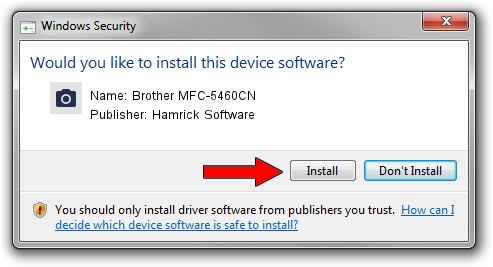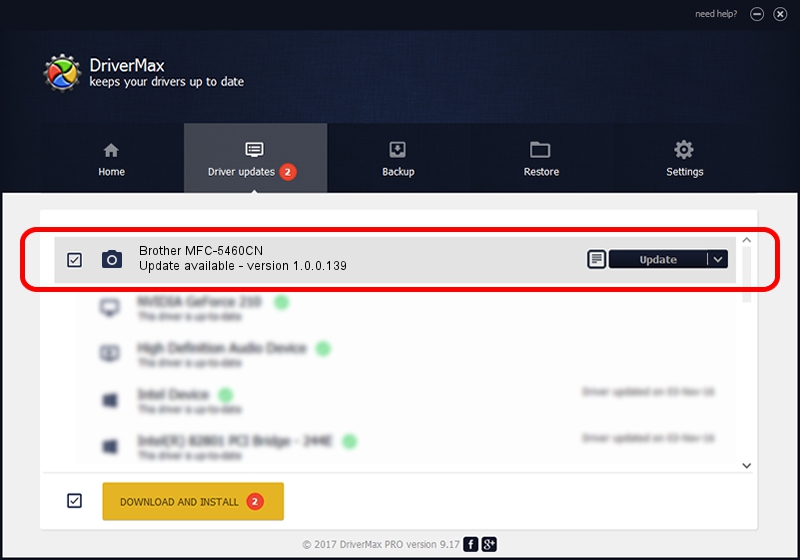Advertising seems to be blocked by your browser.
The ads help us provide this software and web site to you for free.
Please support our project by allowing our site to show ads.
Home /
Manufacturers /
Hamrick Software /
Brother MFC-5460CN /
USB/Vid_04f9&Pid_01b7&MI_01 /
1.0.0.139 Aug 21, 2006
Download and install Hamrick Software Brother MFC-5460CN driver
Brother MFC-5460CN is a Imaging Devices hardware device. The developer of this driver was Hamrick Software. The hardware id of this driver is USB/Vid_04f9&Pid_01b7&MI_01; this string has to match your hardware.
1. Manually install Hamrick Software Brother MFC-5460CN driver
- You can download from the link below the driver setup file for the Hamrick Software Brother MFC-5460CN driver. The archive contains version 1.0.0.139 dated 2006-08-21 of the driver.
- Start the driver installer file from a user account with administrative rights. If your User Access Control Service (UAC) is started please accept of the driver and run the setup with administrative rights.
- Follow the driver installation wizard, which will guide you; it should be pretty easy to follow. The driver installation wizard will analyze your computer and will install the right driver.
- When the operation finishes shutdown and restart your PC in order to use the updated driver. As you can see it was quite smple to install a Windows driver!
This driver was rated with an average of 4 stars by 77923 users.
2. Using DriverMax to install Hamrick Software Brother MFC-5460CN driver
The most important advantage of using DriverMax is that it will install the driver for you in the easiest possible way and it will keep each driver up to date, not just this one. How can you install a driver using DriverMax? Let's follow a few steps!
- Start DriverMax and click on the yellow button named ~SCAN FOR DRIVER UPDATES NOW~. Wait for DriverMax to analyze each driver on your computer.
- Take a look at the list of detected driver updates. Scroll the list down until you find the Hamrick Software Brother MFC-5460CN driver. Click the Update button.
- Enjoy using the updated driver! :)

Sep 1 2024 7:43PM / Written by Daniel Statescu for DriverMax
follow @DanielStatescu