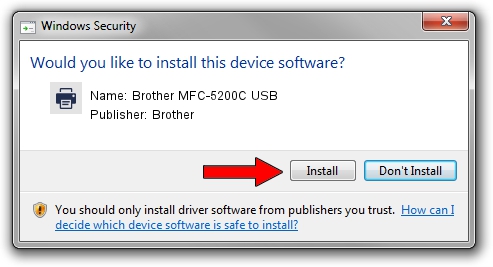Advertising seems to be blocked by your browser.
The ads help us provide this software and web site to you for free.
Please support our project by allowing our site to show ads.
Home /
Manufacturers /
Brother /
Brother MFC-5200C USB /
Brother_MFC-5200C /
6.1.7233.0 Jun 21, 2006
Brother Brother MFC-5200C USB - two ways of downloading and installing the driver
Brother MFC-5200C USB is a Printer hardware device. The developer of this driver was Brother. Brother_MFC-5200C is the matching hardware id of this device.
1. How to manually install Brother Brother MFC-5200C USB driver
- You can download from the link below the driver setup file for the Brother Brother MFC-5200C USB driver. The archive contains version 6.1.7233.0 released on 2006-06-21 of the driver.
- Start the driver installer file from a user account with the highest privileges (rights). If your UAC (User Access Control) is running please confirm the installation of the driver and run the setup with administrative rights.
- Go through the driver setup wizard, which will guide you; it should be pretty easy to follow. The driver setup wizard will scan your PC and will install the right driver.
- When the operation finishes restart your PC in order to use the updated driver. As you can see it was quite smple to install a Windows driver!
This driver was installed by many users and received an average rating of 4 stars out of 63820 votes.
2. Using DriverMax to install Brother Brother MFC-5200C USB driver
The advantage of using DriverMax is that it will install the driver for you in just a few seconds and it will keep each driver up to date, not just this one. How easy can you install a driver using DriverMax? Let's see!
- Start DriverMax and press on the yellow button that says ~SCAN FOR DRIVER UPDATES NOW~. Wait for DriverMax to analyze each driver on your PC.
- Take a look at the list of driver updates. Search the list until you locate the Brother Brother MFC-5200C USB driver. Click on Update.
- Enjoy using the updated driver! :)

Jul 8 2016 4:40PM / Written by Daniel Statescu for DriverMax
follow @DanielStatescu