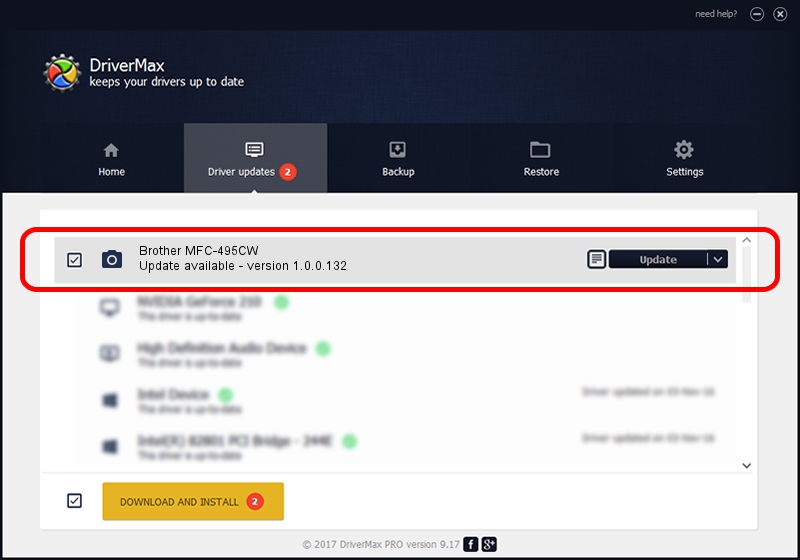Advertising seems to be blocked by your browser.
The ads help us provide this software and web site to you for free.
Please support our project by allowing our site to show ads.
Home /
Manufacturers /
Hamrick Software /
Brother MFC-495CW /
USB/Vid_04f9&Pid_022a&MI_01 /
1.0.0.132 Aug 21, 2006
Hamrick Software Brother MFC-495CW how to download and install the driver
Brother MFC-495CW is a Imaging Devices hardware device. This Windows driver was developed by Hamrick Software. In order to make sure you are downloading the exact right driver the hardware id is USB/Vid_04f9&Pid_022a&MI_01.
1. How to manually install Hamrick Software Brother MFC-495CW driver
- You can download from the link below the driver installer file for the Hamrick Software Brother MFC-495CW driver. The archive contains version 1.0.0.132 dated 2006-08-21 of the driver.
- Start the driver installer file from a user account with the highest privileges (rights). If your User Access Control Service (UAC) is enabled please confirm the installation of the driver and run the setup with administrative rights.
- Follow the driver installation wizard, which will guide you; it should be quite easy to follow. The driver installation wizard will scan your PC and will install the right driver.
- When the operation finishes restart your computer in order to use the updated driver. As you can see it was quite smple to install a Windows driver!
Driver rating 3 stars out of 24882 votes.
2. Installing the Hamrick Software Brother MFC-495CW driver using DriverMax: the easy way
The advantage of using DriverMax is that it will setup the driver for you in just a few seconds and it will keep each driver up to date. How easy can you install a driver with DriverMax? Let's see!
- Start DriverMax and press on the yellow button that says ~SCAN FOR DRIVER UPDATES NOW~. Wait for DriverMax to scan and analyze each driver on your computer.
- Take a look at the list of detected driver updates. Search the list until you locate the Hamrick Software Brother MFC-495CW driver. Click the Update button.
- Finished installing the driver!

Sep 8 2024 9:41PM / Written by Andreea Kartman for DriverMax
follow @DeeaKartman