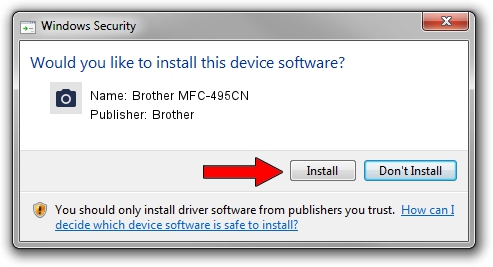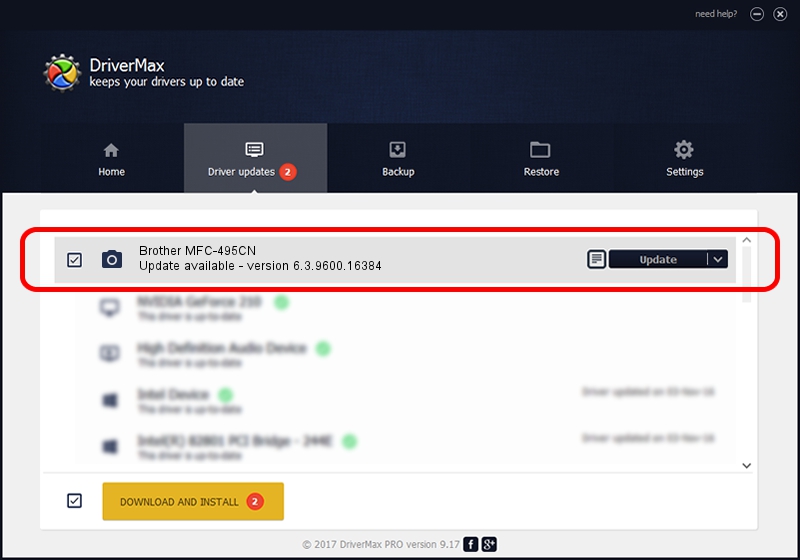Advertising seems to be blocked by your browser.
The ads help us provide this software and web site to you for free.
Please support our project by allowing our site to show ads.
Home /
Manufacturers /
Brother /
Brother MFC-495CN /
USB/VID_04F9&PID_022B&MI_01 /
6.3.9600.16384 Jun 21, 2006
Download and install Brother Brother MFC-495CN driver
Brother MFC-495CN is a Imaging Devices device. This Windows driver was developed by Brother. The hardware id of this driver is USB/VID_04F9&PID_022B&MI_01; this string has to match your hardware.
1. Install Brother Brother MFC-495CN driver manually
- Download the setup file for Brother Brother MFC-495CN driver from the link below. This is the download link for the driver version 6.3.9600.16384 released on 2006-06-21.
- Start the driver installation file from a Windows account with the highest privileges (rights). If your User Access Control Service (UAC) is enabled then you will have to confirm the installation of the driver and run the setup with administrative rights.
- Go through the driver installation wizard, which should be pretty easy to follow. The driver installation wizard will scan your PC for compatible devices and will install the driver.
- Shutdown and restart your computer and enjoy the updated driver, as you can see it was quite smple.
This driver was installed by many users and received an average rating of 3.4 stars out of 42206 votes.
2. Installing the Brother Brother MFC-495CN driver using DriverMax: the easy way
The advantage of using DriverMax is that it will setup the driver for you in just a few seconds and it will keep each driver up to date. How can you install a driver using DriverMax? Let's see!
- Open DriverMax and click on the yellow button that says ~SCAN FOR DRIVER UPDATES NOW~. Wait for DriverMax to scan and analyze each driver on your computer.
- Take a look at the list of driver updates. Search the list until you locate the Brother Brother MFC-495CN driver. Click on Update.
- Finished installing the driver!

Jul 26 2016 6:45PM / Written by Dan Armano for DriverMax
follow @danarm