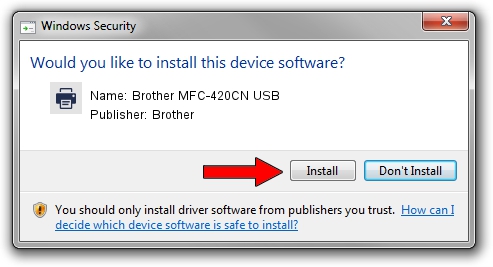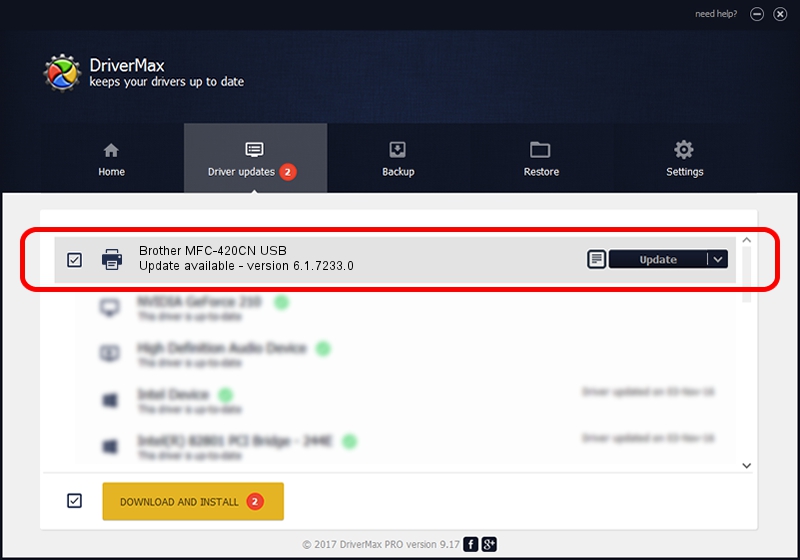Advertising seems to be blocked by your browser.
The ads help us provide this software and web site to you for free.
Please support our project by allowing our site to show ads.
Home /
Manufacturers /
Brother /
Brother MFC-420CN USB /
BrotherMFC-420CNB920 /
6.1.7233.0 Jun 21, 2006
Brother Brother MFC-420CN USB - two ways of downloading and installing the driver
Brother MFC-420CN USB is a Printer device. The Windows version of this driver was developed by Brother. In order to make sure you are downloading the exact right driver the hardware id is BrotherMFC-420CNB920.
1. How to manually install Brother Brother MFC-420CN USB driver
- Download the setup file for Brother Brother MFC-420CN USB driver from the location below. This is the download link for the driver version 6.1.7233.0 released on 2006-06-21.
- Run the driver setup file from a Windows account with the highest privileges (rights). If your User Access Control (UAC) is running then you will have to accept of the driver and run the setup with administrative rights.
- Go through the driver installation wizard, which should be pretty straightforward. The driver installation wizard will analyze your PC for compatible devices and will install the driver.
- Shutdown and restart your PC and enjoy the new driver, as you can see it was quite smple.
This driver was installed by many users and received an average rating of 3.1 stars out of 63920 votes.
2. Using DriverMax to install Brother Brother MFC-420CN USB driver
The most important advantage of using DriverMax is that it will setup the driver for you in the easiest possible way and it will keep each driver up to date, not just this one. How easy can you install a driver using DriverMax? Let's see!
- Open DriverMax and push on the yellow button that says ~SCAN FOR DRIVER UPDATES NOW~. Wait for DriverMax to analyze each driver on your computer.
- Take a look at the list of detected driver updates. Scroll the list down until you locate the Brother Brother MFC-420CN USB driver. Click the Update button.
- That's it, you installed your first driver!

Jul 18 2016 10:08AM / Written by Daniel Statescu for DriverMax
follow @DanielStatescu