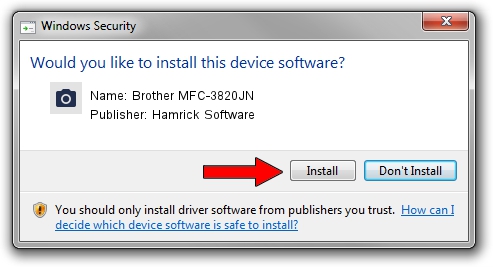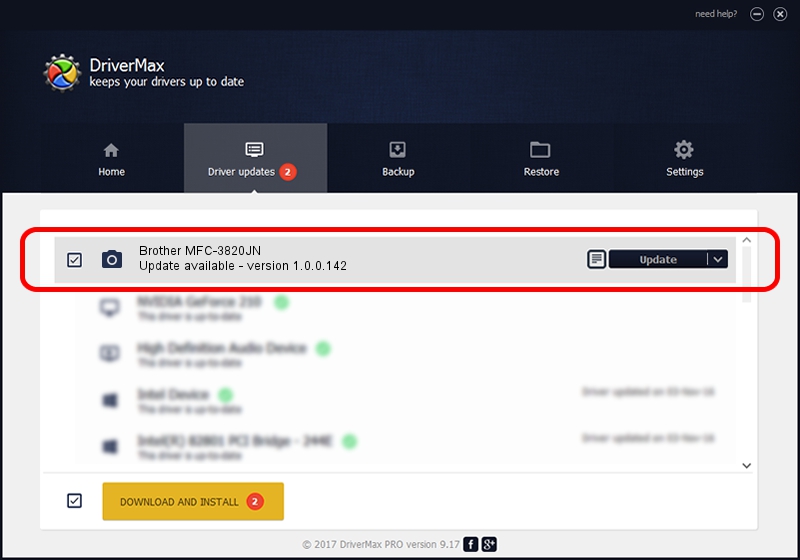Advertising seems to be blocked by your browser.
The ads help us provide this software and web site to you for free.
Please support our project by allowing our site to show ads.
Home /
Manufacturers /
Hamrick Software /
Brother MFC-3820JN /
USB/Vid_04f9&Pid_0158&MI_01 /
1.0.0.142 Aug 21, 2006
Driver for Hamrick Software Brother MFC-3820JN - downloading and installing it
Brother MFC-3820JN is a Imaging Devices hardware device. This Windows driver was developed by Hamrick Software. In order to make sure you are downloading the exact right driver the hardware id is USB/Vid_04f9&Pid_0158&MI_01.
1. Hamrick Software Brother MFC-3820JN driver - how to install it manually
- Download the driver setup file for Hamrick Software Brother MFC-3820JN driver from the link below. This is the download link for the driver version 1.0.0.142 released on 2006-08-21.
- Run the driver installation file from a Windows account with the highest privileges (rights). If your User Access Control Service (UAC) is enabled then you will have to accept of the driver and run the setup with administrative rights.
- Follow the driver setup wizard, which should be quite straightforward. The driver setup wizard will scan your PC for compatible devices and will install the driver.
- Shutdown and restart your computer and enjoy the updated driver, as you can see it was quite smple.
This driver received an average rating of 3.1 stars out of 81700 votes.
2. How to install Hamrick Software Brother MFC-3820JN driver using DriverMax
The most important advantage of using DriverMax is that it will install the driver for you in the easiest possible way and it will keep each driver up to date. How can you install a driver with DriverMax? Let's see!
- Open DriverMax and press on the yellow button named ~SCAN FOR DRIVER UPDATES NOW~. Wait for DriverMax to analyze each driver on your computer.
- Take a look at the list of driver updates. Search the list until you find the Hamrick Software Brother MFC-3820JN driver. Click the Update button.
- That's it, you installed your first driver!

Sep 9 2024 5:38PM / Written by Andreea Kartman for DriverMax
follow @DeeaKartman