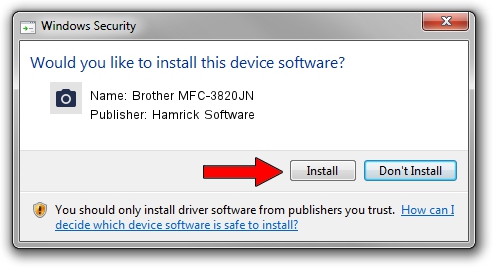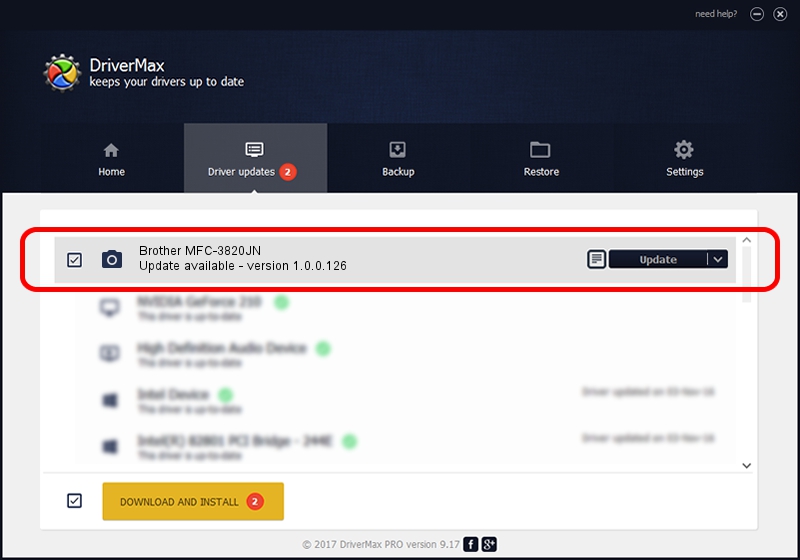Advertising seems to be blocked by your browser.
The ads help us provide this software and web site to you for free.
Please support our project by allowing our site to show ads.
Home /
Manufacturers /
Hamrick Software /
Brother MFC-3820JN /
USB/Vid_04f9&Pid_0158&MI_01 /
1.0.0.126 Aug 21, 2006
Hamrick Software Brother MFC-3820JN - two ways of downloading and installing the driver
Brother MFC-3820JN is a Imaging Devices hardware device. The Windows version of this driver was developed by Hamrick Software. The hardware id of this driver is USB/Vid_04f9&Pid_0158&MI_01; this string has to match your hardware.
1. How to manually install Hamrick Software Brother MFC-3820JN driver
- You can download from the link below the driver installer file for the Hamrick Software Brother MFC-3820JN driver. The archive contains version 1.0.0.126 dated 2006-08-21 of the driver.
- Start the driver installer file from a user account with the highest privileges (rights). If your UAC (User Access Control) is started please accept of the driver and run the setup with administrative rights.
- Follow the driver installation wizard, which will guide you; it should be quite easy to follow. The driver installation wizard will scan your computer and will install the right driver.
- When the operation finishes restart your computer in order to use the updated driver. It is as simple as that to install a Windows driver!
This driver was rated with an average of 3.5 stars by 86310 users.
2. How to install Hamrick Software Brother MFC-3820JN driver using DriverMax
The advantage of using DriverMax is that it will install the driver for you in just a few seconds and it will keep each driver up to date, not just this one. How can you install a driver using DriverMax? Let's follow a few steps!
- Open DriverMax and push on the yellow button that says ~SCAN FOR DRIVER UPDATES NOW~. Wait for DriverMax to analyze each driver on your PC.
- Take a look at the list of driver updates. Scroll the list down until you locate the Hamrick Software Brother MFC-3820JN driver. Click on Update.
- Finished installing the driver!

Aug 29 2024 5:27AM / Written by Andreea Kartman for DriverMax
follow @DeeaKartman