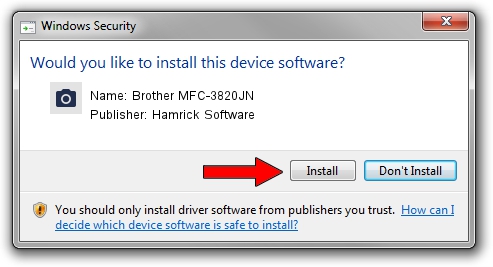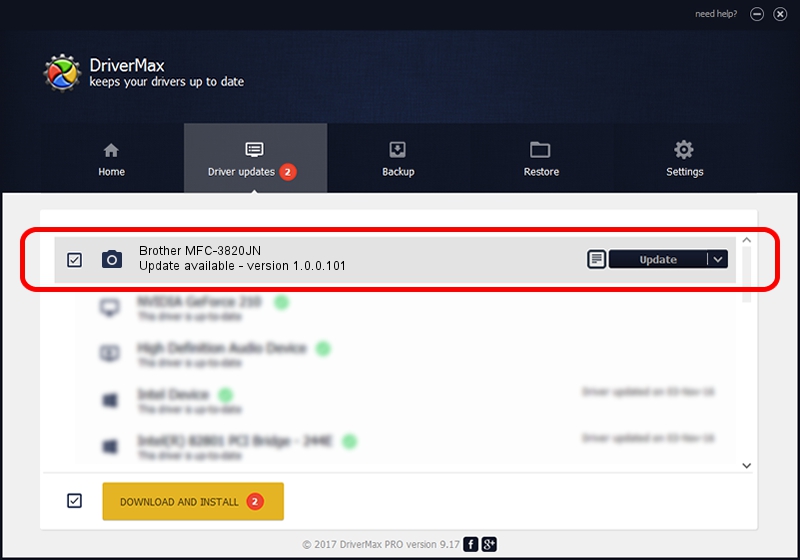Advertising seems to be blocked by your browser.
The ads help us provide this software and web site to you for free.
Please support our project by allowing our site to show ads.
Home /
Manufacturers /
Hamrick Software /
Brother MFC-3820JN /
USB/Vid_04f9&Pid_0158&MI_01 /
1.0.0.101 Aug 21, 2006
Download and install Hamrick Software Brother MFC-3820JN driver
Brother MFC-3820JN is a Imaging Devices device. This driver was developed by Hamrick Software. The hardware id of this driver is USB/Vid_04f9&Pid_0158&MI_01.
1. Manually install Hamrick Software Brother MFC-3820JN driver
- Download the driver setup file for Hamrick Software Brother MFC-3820JN driver from the link below. This is the download link for the driver version 1.0.0.101 dated 2006-08-21.
- Start the driver setup file from a Windows account with the highest privileges (rights). If your User Access Control Service (UAC) is running then you will have to accept of the driver and run the setup with administrative rights.
- Go through the driver installation wizard, which should be quite easy to follow. The driver installation wizard will scan your PC for compatible devices and will install the driver.
- Restart your PC and enjoy the updated driver, it is as simple as that.
This driver was rated with an average of 3.7 stars by 54306 users.
2. Using DriverMax to install Hamrick Software Brother MFC-3820JN driver
The advantage of using DriverMax is that it will install the driver for you in the easiest possible way and it will keep each driver up to date, not just this one. How can you install a driver using DriverMax? Let's take a look!
- Start DriverMax and press on the yellow button named ~SCAN FOR DRIVER UPDATES NOW~. Wait for DriverMax to analyze each driver on your PC.
- Take a look at the list of detected driver updates. Scroll the list down until you locate the Hamrick Software Brother MFC-3820JN driver. Click on Update.
- Finished installing the driver!

Sep 4 2024 6:19AM / Written by Andreea Kartman for DriverMax
follow @DeeaKartman