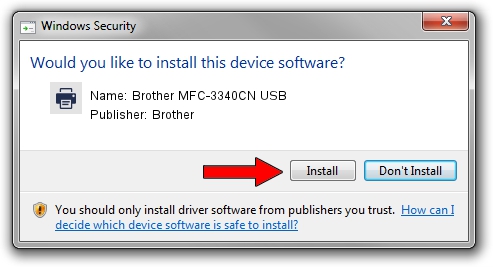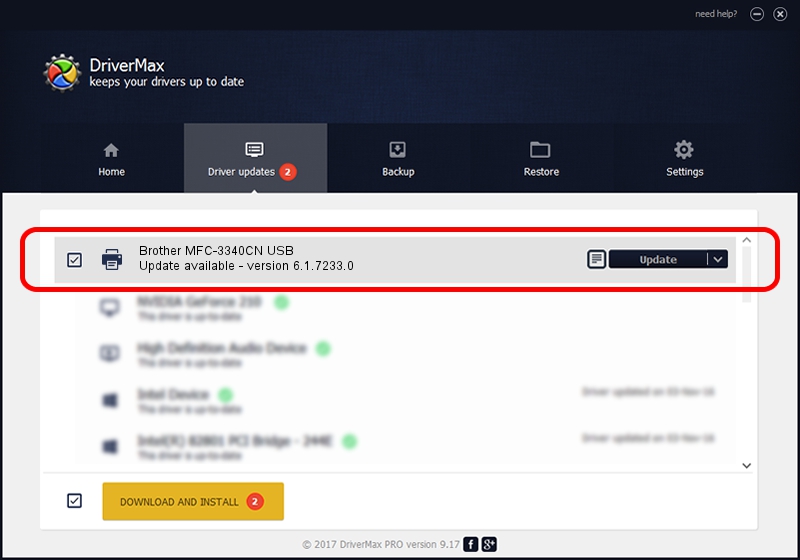Advertising seems to be blocked by your browser.
The ads help us provide this software and web site to you for free.
Please support our project by allowing our site to show ads.
Home /
Manufacturers /
Brother /
Brother MFC-3340CN USB /
BrotherMFC-3340CN2051 /
6.1.7233.0 Jun 21, 2006
Download and install Brother Brother MFC-3340CN USB driver
Brother MFC-3340CN USB is a Printer hardware device. The developer of this driver was Brother. BrotherMFC-3340CN2051 is the matching hardware id of this device.
1. How to manually install Brother Brother MFC-3340CN USB driver
- Download the driver setup file for Brother Brother MFC-3340CN USB driver from the link below. This is the download link for the driver version 6.1.7233.0 dated 2006-06-21.
- Start the driver installation file from a Windows account with administrative rights. If your UAC (User Access Control) is enabled then you will have to accept of the driver and run the setup with administrative rights.
- Follow the driver setup wizard, which should be quite easy to follow. The driver setup wizard will scan your PC for compatible devices and will install the driver.
- Shutdown and restart your computer and enjoy the fresh driver, as you can see it was quite smple.
Driver file size: 6235183 bytes (5.95 MB)
This driver was installed by many users and received an average rating of 3.1 stars out of 16474 votes.
This driver is compatible with the following versions of Windows:
- This driver works on Windows 2000 32 bits
- This driver works on Windows Server 2003 32 bits
- This driver works on Windows XP 32 bits
- This driver works on Windows Vista 32 bits
- This driver works on Windows 7 32 bits
- This driver works on Windows 8 32 bits
- This driver works on Windows 8.1 32 bits
- This driver works on Windows 10 32 bits
- This driver works on Windows 11 32 bits
2. The easy way: using DriverMax to install Brother Brother MFC-3340CN USB driver
The advantage of using DriverMax is that it will setup the driver for you in just a few seconds and it will keep each driver up to date. How can you install a driver with DriverMax? Let's see!
- Open DriverMax and click on the yellow button that says ~SCAN FOR DRIVER UPDATES NOW~. Wait for DriverMax to analyze each driver on your PC.
- Take a look at the list of available driver updates. Scroll the list down until you find the Brother Brother MFC-3340CN USB driver. Click the Update button.
- That's all, the driver is now installed!