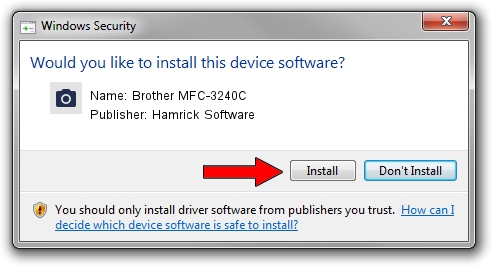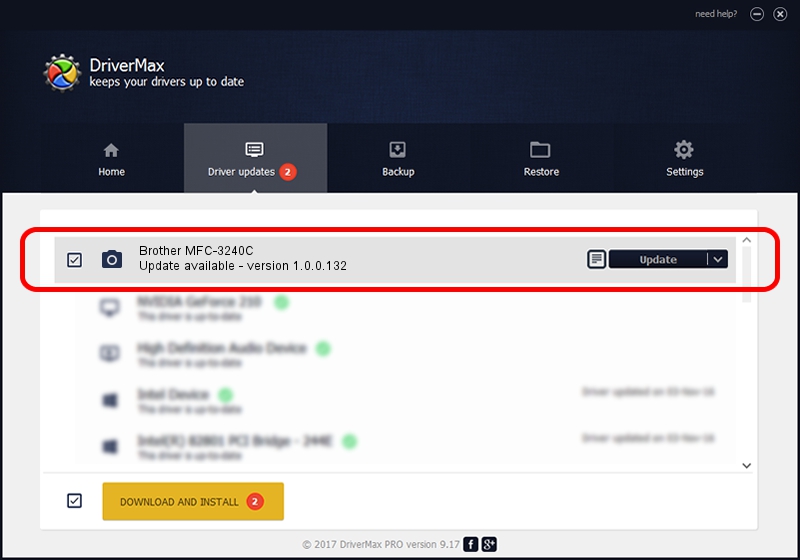Advertising seems to be blocked by your browser.
The ads help us provide this software and web site to you for free.
Please support our project by allowing our site to show ads.
Home /
Manufacturers /
Hamrick Software /
Brother MFC-3240C /
USB/Vid_04f9&Pid_0173&MI_01 /
1.0.0.132 Aug 21, 2006
Hamrick Software Brother MFC-3240C how to download and install the driver
Brother MFC-3240C is a Imaging Devices hardware device. The Windows version of this driver was developed by Hamrick Software. The hardware id of this driver is USB/Vid_04f9&Pid_0173&MI_01.
1. Manually install Hamrick Software Brother MFC-3240C driver
- Download the driver setup file for Hamrick Software Brother MFC-3240C driver from the location below. This is the download link for the driver version 1.0.0.132 dated 2006-08-21.
- Start the driver setup file from a Windows account with the highest privileges (rights). If your User Access Control Service (UAC) is running then you will have to accept of the driver and run the setup with administrative rights.
- Follow the driver setup wizard, which should be pretty easy to follow. The driver setup wizard will analyze your PC for compatible devices and will install the driver.
- Shutdown and restart your PC and enjoy the fresh driver, as you can see it was quite smple.
Driver rating 3.6 stars out of 26311 votes.
2. How to install Hamrick Software Brother MFC-3240C driver using DriverMax
The advantage of using DriverMax is that it will setup the driver for you in just a few seconds and it will keep each driver up to date, not just this one. How easy can you install a driver using DriverMax? Let's take a look!
- Start DriverMax and push on the yellow button that says ~SCAN FOR DRIVER UPDATES NOW~. Wait for DriverMax to analyze each driver on your PC.
- Take a look at the list of detected driver updates. Scroll the list down until you locate the Hamrick Software Brother MFC-3240C driver. Click the Update button.
- That's it, you installed your first driver!

Sep 8 2024 9:15PM / Written by Daniel Statescu for DriverMax
follow @DanielStatescu